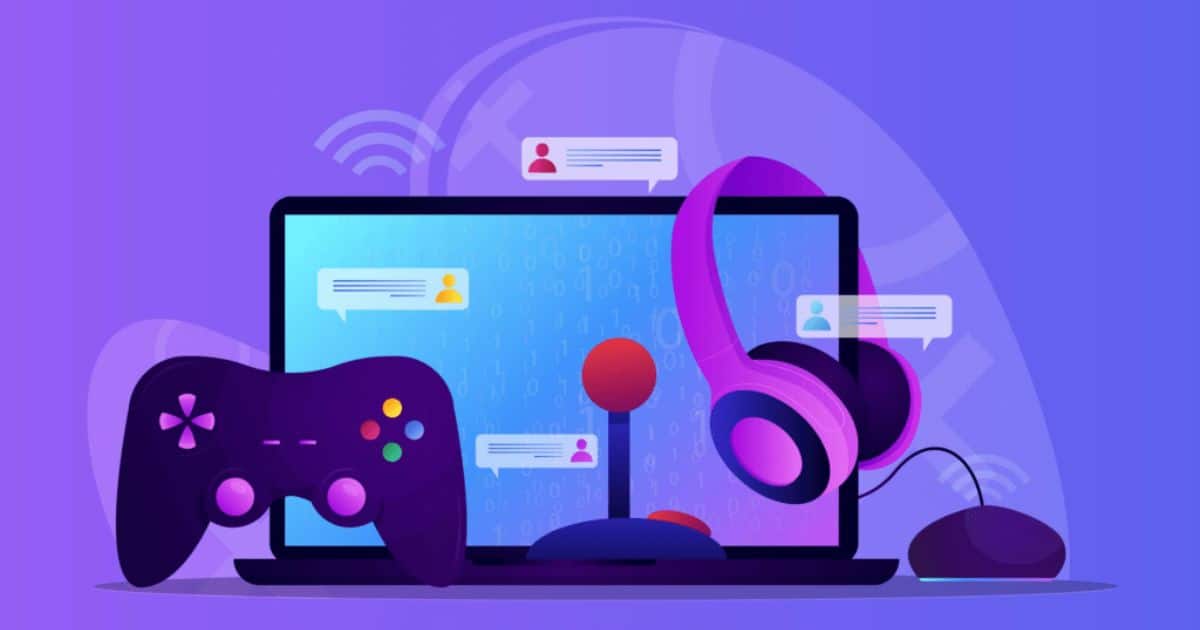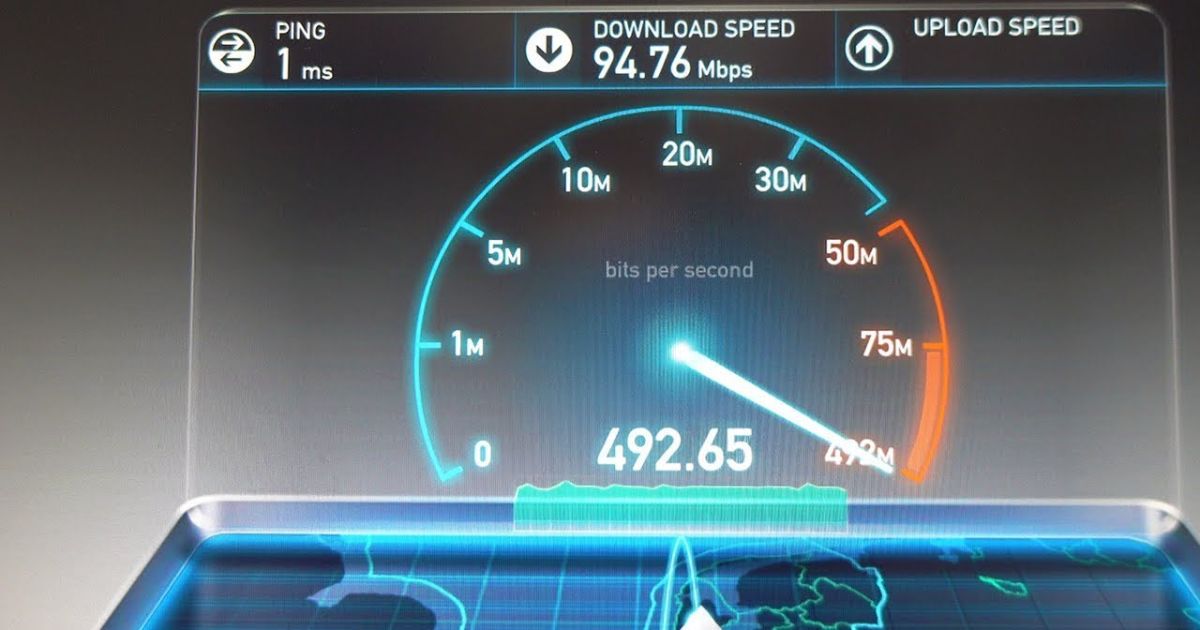To prevent Xbox Cloud Gaming from lagging, make sure your internet connection is strong and stable. Close background apps on your device, like downloads or streaming, to free up internet speed. Use a wired connection if possible, or sit closer to your Wi-Fi router. This will help you enjoy smooth gaming.
Are you tired of saying, “How to stop Xbox cloud gaming from lagging?” If you love playing Xbox cloud games but hate the annoying slowdowns, don’t worry. I’m here to help you stop that lag. In this super simple guide, we’ll show you some easy tricks to make your gaming experience smooth as butter. Let’s dive in!
Lag on Xbox cloud gaming happens when there’s a delay between what you do and what you see on the screen. To stop this, first, check your internet connection. Make sure it’s strong and not shared by too many devices. Use Wi-Fi if it’s fast enough; otherwise, connect your Xbox directly to the internet with a cable.
Is My Internet Connection Causing Lag In Xbox Cloud Gaming?

Yes, your internet connection can cause lag in Xbox Cloud Gaming. Lag is when there is a delay between your actions and the game’s response. This can be caused by a slow internet connection, a weak signal, or too many other devices using the internet at the same time. To check if your internet connection is causing lag, you can try the following: Run an internet speed test. There are many free internet speed test websites available.
Close any other apps that are using the internet. This will free up bandwidth for gaming. Restart your router and device. This can sometimes help to clear up any problems. Move closer to your router. The closer you are, the stronger the signal will be. If you still have lag after trying these things, it’s possible that your internet connection is not good enough for Xbox Cloud Gaming. You may need to upgrade your internet plan or use a wired connection instead of Wi-Fi.
What Are Input Lag And Latency Issues In Xbox Cloud Gaming?
Input lag is like a delay when you press a button on your controller and something happens on the screen. It’s like a tiny pause. Latency is similar, but it’s about how long it takes for your commands to reach the game server and come back. These issues can happen because your internet connection might not be super fast or stable. If you have a slow internet connection, the game might not respond as quickly as you want.
It’s like playing with a little delay. To make your Xbox Cloud Gaming experience better, try to use a fast and stable internet connection. Also, make sure no one else is using up all the internet at home when you’re playing. That should help reduce input lag and latency problems so you can enjoy your games without any annoying delays.
How To Make Xbox Cloud Gaming Less Laggy?
Making Xbox Cloud Gaming less laggy is super important for a smooth gaming experience. First, make sure your internet connection is strong and stable. Ask your parents to help if needed. Next, use a computer or device that can handle games well. Close any other apps running in the background to give your game more power.
If your Wi-Fi is slow, try plugging in an ethernet cable for a faster connection. Also, sit close to your router if you can. And if all else fails, ask your family not to use the internet too much while you’re gaming. These steps should help you enjoy your Xbox Cloud Gaming with less lag and more fun.
What Can I Do To Stop Lag In Xbox Cloud Gaming?
There are a few easy things you can do to stop latency with Xbox Cloud Gaming, such as making sure your internet is lightning-fast and, if possible, using an Ethernet cable. Try to connect to Wi-Fi with many bars or use a cable for a robust connection because a slow internet connection will cause your game to lag. Also, when you play, turn off any other internet-using programs or gadgets.
Your Xbox will have greater power as a result, enabling seamless game operation. Try playing at a time when few people are using the internet in your home, such as early in the morning or late at night, if you’re still experiencing lag. You should be able to play your games without any bothersome lag, thanks to these suggestions.
Update The Xbox Software
Updating Xbox software is like giving your game console a superpower boost. Just like you get new toys or books, Xbox gets updates to make it better. These updates fix bugs (like squashing a pesky bug in a game), improve how it works, and add cool new features. To update, connect Xbox to the internet, press the Xbox button on your controller, go to settings (it’s like changing settings on your tablet), and then select ‘System.’
Click on ‘Updates,’ and if there’s an update available, it will show up. Just hit ‘Update’ and let it do its thing. It might take a little while, so be patient. Once it’s done, your Xbox will be even more awesome, and you can enjoy your games without any problems. So, don’t forget to update.
How To Close Active Xbox Games?

To close active Xbox games, press the Xbox button in the middle of your controller. Then, use the controller to move to the game you want to close. Highlight the game’s icon and press the menu button (it looks like three lines). Finally, choose “Quit” or “Close” to shut down the game. That’s it! The game will stop running, and you can play something else or turn off your Xbox. In this article, how to stop Xbox cloud gaming from lagging? We will discuss this further.
Access the Xbox Menu
Simply click the large Xbox button on your controller to open the Xbox Menu. This button has an “X” on it and is shaped like a green circle. A unique menu will appear on your TV screen when you press it. From there, you can launch games, invite people to join you, or change settings. It resembles your Xbox’s control panel.
Disable any Ad blockers or VPNs
Sometimes, when you visit websites, there are things called ‘Ad blockers’ or ‘VPNs’ that can stop some parts of the website from working correctly. To make sure everything works as it should, you need to turn these off. Ad blockers stop ads, and VPNs hide where your computer is. So, remember to disable them when needed.
Upgrade your Internet Connection
Upgrading your internet connection means making it faster and better. It’s like getting a supercharged engine for your computer. With a faster connection, you can watch videos without them pausing, play online games smoothly, and do homework quickly. Ask your parents or guardians about upgrading, and they can help you enjoy the internet even more.
Upgrade your Router
Upgrading your router is like giving your internet a superpower! A new router can make your online games super fast, and your videos buffer less. It’s like getting a shiny new toy for your gadgets. Ask your parents to help you pick a better router, and you’ll have a smoother internet experience for all your fun stuff.
How To Troubleshoot Xbox Cloud Gaming Lag?
If you’re playing games on Xbox Cloud and noticing lag (when the game gets slow), don’t worry; there are ways to fix it. First, check your internet connection. Make sure you have a strong Wi-Fi or wired connection. If it’s slow, ask an adult for help to make it faster. Next, close any other apps or devices using the internet, like YouTube or phones, because they can make your game lag. Then, try playing at a different time when fewer people are using the internet in your house.
If the lag continues, restart your Xbox or computer. Sometimes, that can help. And if you’re still having trouble, ask an adult to contact Xbox Support. They can help you figure out what’s wrong. Remember, don’t get frustrated! Troubleshooting can take time, but with some patience and help from grown-ups, you’ll be gaming smoothly in no time.
Seek Support From Xbox Cloud Gaming Team Or Community
If you’re playing games on Xbox Cloud Gaming and need some help, don’t worry. You can seek support from the Xbox Cloud Gaming team or the gaming community. The Xbox Cloud Gaming team is a group of experts who know everything about Xbox games. They can help you if you have a problem with your game or if you’re stuck on a tough level.
You can also join the gaming community. This is a group of people who love playing Xbox games just like you. They can give you tips, tricks, and even play games with you. It’s a great way to make new friends who share your love for gaming. So, if you ever need help or just want to have more fun with your Xbox Cloud Gaming, don’t be shy. Reach out to the Xbox Cloud Gaming team or join the gaming community. They’re here to help and have fun together.
Conclusion
In conclusion, how to stop Xbox cloud gaming from lagging? Preventing lag in Xbox Cloud Gaming is a bit like making sure your race car runs smoothly on the track. We need to check and fix a few things. First, make sure your internet speed is as fast as a lightning bolt. Use a strong Wi-Fi or plug in an Ethernet cable. Keep your Wi-Fi signal strong by staying close to the router. Next, close any other apps or devices hogging your Wi-Fi. They can slow down your game.
Also, keep your Xbox controller charged up and connected. It’s like giving your car the best fuel. Sometimes, servers can get crowded, just like a playground. If your game lags a lot, maybe wait for a less crowded time to play. So, remember, speed up your internet, close other apps, keep your controller charged, and pick the right time to play. Lag will be scared away, and you’ll enjoy your gaming adventures without any hiccups.

Brook over 3 years of professional gaming, esports coaching, and gaming hardware reviews to provide insightful expertise across PC, console, and mobile gaming.