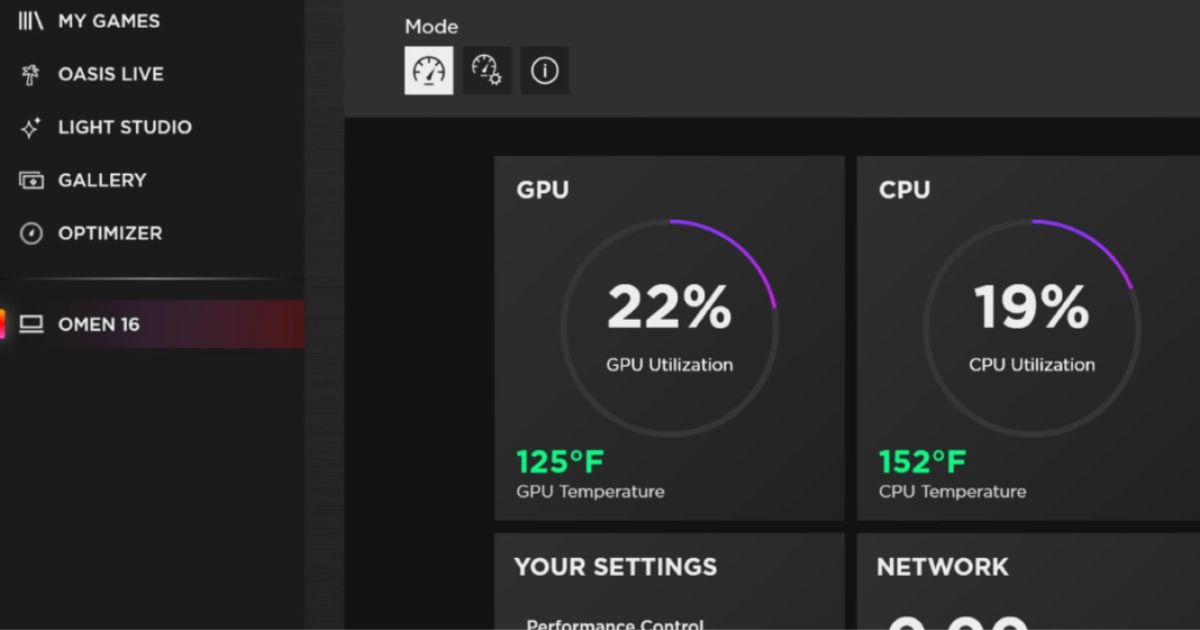Gamers often use gaming modes to optimize their gaming experience. It is a setting on many gaming devices, including the Razer brand. The Razer gaming mode enhances gaming performance, allowing users to immerse themselves in the game. Yet, sometimes, gamers may want to turn off gaming mode on Razer.
Have you ever been stuck in a situation where you must turn off gaming mode on your Razer device? But don’t know how to turn off the gaming mode on Razer? Gaming mode is a valuable feature that can enhance your gaming experience. It can also interfere with other applications or cause compatibility issues. In this article, we will guide you through turning off gaming mode on Razer devices and explain why it may be necessary.
The Razer gaming mode feature is popular for gamers who want to optimize their gaming performance. This feature allocates resources to the game, allowing it to run smoother and faster. It disables specific background processes that may interfere with the gaming experience. Yet, there are instances where gamers may want to turn off gaming mode. These include when experiencing compatibility issues or needing to use other applications. In this article, we will provide step-by-step instructions on how to turn off gaming mode on Razer.
How to turn off gaming mode on Razer
A few steps can turn off gaming mode on Razer devices. Here’s how to do it:
1. Click on the Razer icon in the system tray. The first step to turning off gaming mode on Razer is to locate the Razer icon in the system tray. The user usually discovers the Razer icon in the bottom right-hand corner of the screen. Click on the icon to open the Razer Synapse software.
2. Navigate to the Gaming Mode tab. Once the Razer Synapse software is open, navigate to the Gaming Mode tab. Locate the Gaming Mode tab on the left-hand side of the screen.
3. Toggle the Gaming Mode switch to the off position. You will see a button in the Gaming Mode tab that says “Gaming Mode.”To turn off gaming mode on Razer, toggle this switch to the off position.
4. Save changes and exit the Razer Synapse software. Once you have toggled the Gaming Mode switch to the off position, save your changes and leave the Razer Synapse software. Congratulations! You have turned off gaming mode on your Razer device.
Why turn off the gaming mode on Razer?

While gaming mode on Razer is a great feature that can enhance your gaming experience, there may be times when you need to turn it off. Here are some reasons why you may want to turn off gaming mode on Razer:
Compatibility issues
Some games may not be compatible with the gaming mode on Razer. It can cause the game to crash or not run. Turning off gaming mode can help resolve compatibility issues and allow you to play the game without problems.
Need to use other applications.
Razer designs gaming mode. It assigns resources to the game, reducing the performance of other applications. If you need to use other applications while gaming, turning off gaming mode can help improve performance.
Battery life
Gaming mode on Razer can drain your device’s battery life. If you are gaming on a laptop or other portable device and need to conserve battery life, turning off gaming mode can help.
Customizations
Turning off gaming mode can help restore your preferred configurations. It can be helpful if you have customized your Razer device’s settings.
User preference
Whether to turn off gaming mode on Razer is a personal preference. Some gamers may prefer the gaming mode. Others may like to turn it off. Heading
How to optimize gaming performance on Razer without gaming mode

If you decide to turn off gaming mode on your Razer device, there are still ways to maximize your gaming performance without it. Here are some tips:
Update your graphics card drivers.
Outdated graphics card drivers can cause performance issues while gaming. Make sure to update your graphics card drivers to ensure smooth gaming performance.
Adjust graphics settings
Adjusting graphics settings in your game can help improve performance. Lowering the graphics settings can help reduce lag and improve frame rates.
Close unnecessary applications
Closing unnecessary applications while gaming can help improve performance. Applications running in the background can use up system resources, which can cause the game to run slower.
Use a cooling pad
If you are gaming on a laptop, using a cooling pad can help reduce overheating, which can cause performance issues.
Upgrade hardware
Upgrading hardware, such as adding more RAM or upgrading to a faster processor, can help improve gaming performance.
FAQs:
How to turn off the gaming mode on Razer?
Open the Razer Synapse app, click the “Performance” tab, and toggle off the “Gaming Mode” option.
Will turning off the gaming mode on Razer improve battery life?
Yes, as it reduces power usage by the device.
Can I turn off the gaming mode on Razer for specific games?
No, it applies to all games, but you can adjust graphics settings in individual games.
Will turning off the gaming mode on Razer reduce overheating issues?
It may, but using a cooling pad is still recommended.
Is turning off gaming mode on Razer reversible?
Toggle the gaming mode option back on in the Synapse app.
Conclusion
In conclusion, how to turn off the gaming mode on Razer? Gaming mode on Razer is a great feature that can enhance your gaming experience. Yet, there may be times when you need to turn it off. A few steps can turn off gaming mode on Razer. Compatibility issues, battery life, customizations, and personal preference are all reasons to turn off gaming mode. It is essential to consider these factors when making the decision.
The need to use other applications is also a factor. Personal preference is the most critical factor. If you decide to turn off gaming mode on your Razer device, there are still ways to optimize your gaming performance without it. Updating your graphics card drivers can help improve gaming performance.
Closing unnecessary applications, using a cooling pad, and upgrading hardware can also help. Turning off gaming mode on Razer is simple, and there are still ways to optimize gaming performance without it. Whether to turn off gaming mode or not is a matter of personal preference, and it depends on your individual gaming needs and preferences.

Brook over 3 years of professional gaming, esports coaching, and gaming hardware reviews to provide insightful expertise across PC, console, and mobile gaming.