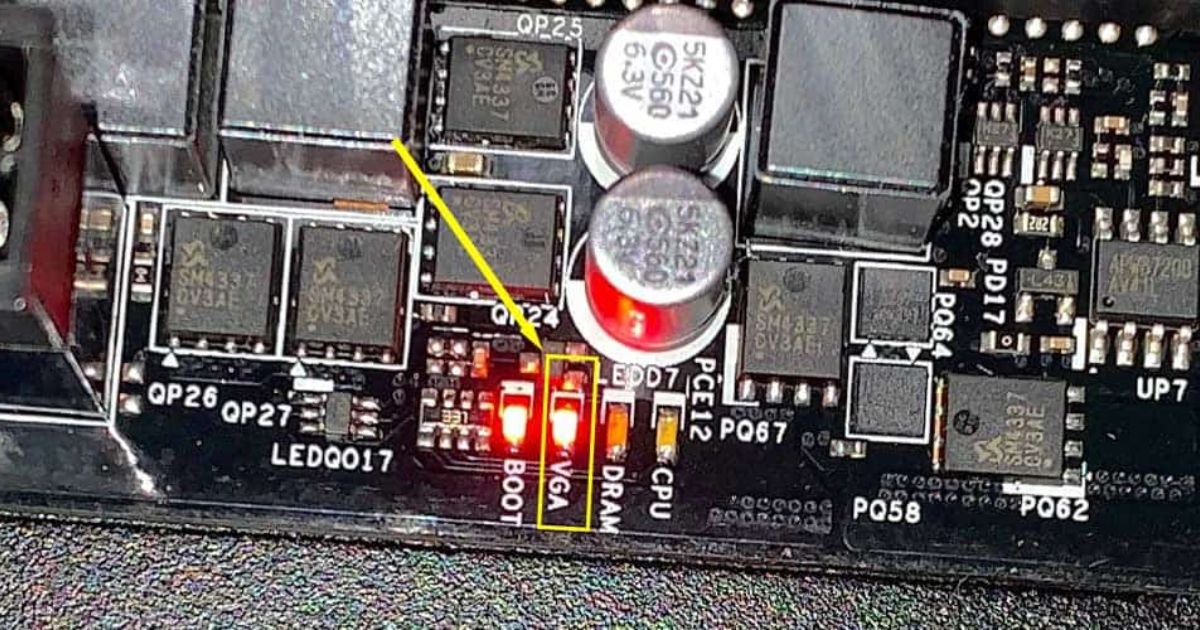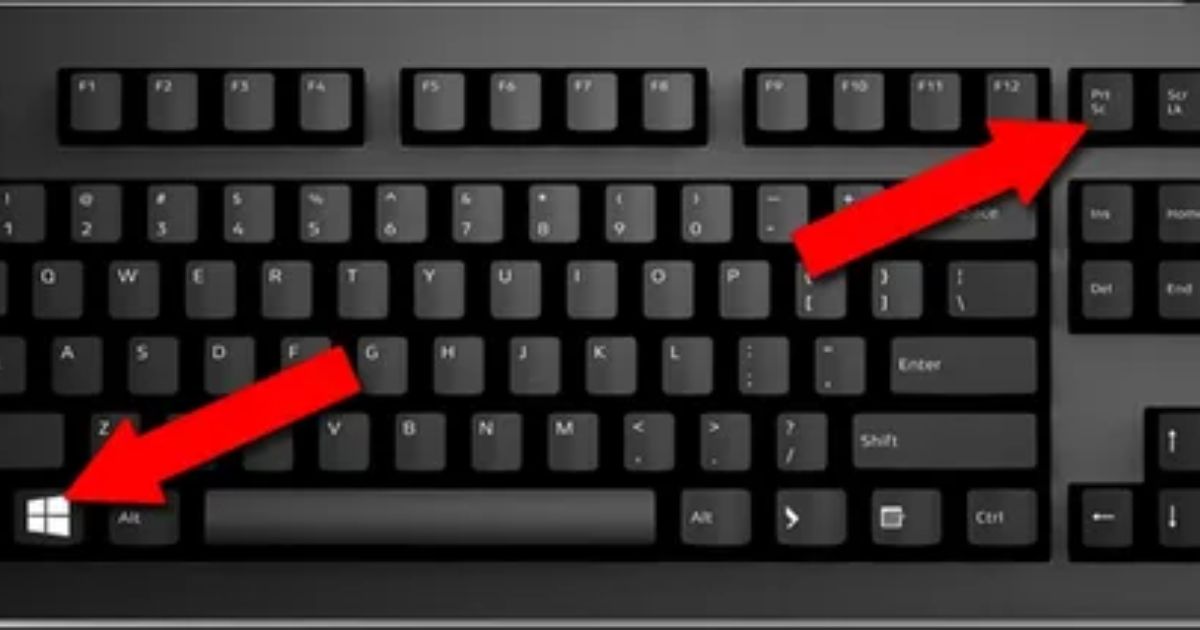Did you know that 80% of laptop users encounter startup issues at least once in their device’s lifespan? If you’re one of them, fret not! In this article, we will address the common reasons behind laptop startup failures and provide troubleshooting steps to get your device up and running again. From power and screen issues to memory and software problems, we’ve got you covered. Stay tuned to find out how to overcome these challenges and ensure your laptop starts without a hitch.
Key Takeaways
- The laptop not starting could be due to power issues such as a faulty power adapter, dead battery, loose power connection, or a faulty power outlet.
- Screen issues such as driver problems, display-related issues, graphics card problems, or loose screen connections could also prevent the laptop from starting.
- Memory and storage problems such as corrupted files, insufficient RAM, a full hard drive, or a faulty hard drive can also cause startup issues.
- Software issues like outdated software or a corrupted operating system can prevent the laptop from starting, and it may require basic troubleshooting steps or the assistance of a technician.
8 Common Reasons Why Your Laptop Won’t Start
One of the most common reasons for a laptop not starting is due to a faulty power adapter. If the laptop does not respond when the power button is pressed, it is essential to check the power source. Start by ensuring that the adapter is properly connected to the laptop and plugged into a working power outlet. If the laptop still does not start, it may be a hardware issue, such as a dead battery or a faulty power adapter that needs to be replaced.
Troubleshooting Steps to Fix a Laptop That Won’t Start
How can you effectively troubleshoot and fix a laptop that won’t start? When facing this issue, start by checking if the laptop has enough power and is properly connected to a power source. If that’s not the problem, try booting the laptop in safe mode to rule out any software issues. Update the operating system and drivers, as outdated software can cause startup errors. If error messages appear, note them down and search for specific solutions online. If all else fails, consider seeking professional help to recover your files and diagnose any hardware issues.
Power Issues: Understanding and Resolving Laptop Startup Problems
To effectively troubleshoot and resolve laptop startup problems, it is crucial to understand the power issues that may be causing the device to fail to start. Some common power predicaments that can lead to startup failures include a faulty power cord or operating the device during power outages. Understanding these power-related issues is essential for remote troubleshooting and advanced troubleshooting. If the problem is determined to be a hardware-related issue, hardware repairs may be necessary. Now, let’s move on to the next section about dealing with screen issues: how to fix a laptop that won’t display.
Dealing With Screen Issues: How to Fix a Laptop That Won’t Display

Many users encounter frustrating issues with their laptops where the screen fails to display any content, leaving them unable to effectively use their devices. When troubleshooting a laptop that won’t display, it is important to consider various factors such as driver issues, display-related issues, and graphics card problems. These can be underlying issues causing the screen problem. By addressing these common customer issues, it is possible to fix the laptop’s screen and restore its functionality.
Memory and Storage Problems: Solving Laptop Startup Failures
Several factors may contribute to laptop startup failures, including memory and storage problems. These issues can cause frustration and hinder productivity. Here are some common memory problems that can prevent a laptop from starting up:
- Corrupted files: When important system files become corrupted, the laptop may fail to boot.
- Insufficient memory: If the laptop lacks sufficient RAM, it may struggle to start up and run smoothly.
Similarly, storage problems can also hinder startup:
- Full hard drive: A full hard drive can slow down the startup process and prevent the laptop from booting up.
- Faulty hard drive: A faulty or damaged hard drive can prevent the laptop from starting up properly.
To resolve these issues, consider the following solutions:
- Free up memory space by deleting unnecessary files or programs.
- Run disk cleanup software to remove temporary files and optimize storage.
- Check hardware connections to ensure they are properly connected.
- If the battery is dead, try using a different charger or plug the laptop directly into a power source.
- Update hardware drivers and firmware to ensure compatibility and stability.
- If the problems persist, seek professional assistance to diagnose and resolve the underlying hardware or software issues.
Unraveling Software Issues: Getting Your Laptop to Start Again
With proper troubleshooting and effective solutions, you can overcome software issues and successfully get your laptop to start again. When dealing with a startup failure, it is important to check for common issues such as outdated software or corrupted operating systems. Begin by performing basic troubleshooting steps, such as restarting the laptop and checking for loose connections. If these steps do not resolve the issue, it may be necessary to consult a technician for repairs. By using the right tools and communication, a technician can diagnose the problem and provide the necessary solutions. Now, let’s move on to the next section on protecting against viruses to prevent future startup failures.
Protecting Against Viruses: Preventing Laptop Startup Failures

Implementing robust antivirus software is crucial in safeguarding your laptop against potential threats and preventing startup failures. By having an effective antivirus program installed, you can protect your laptop from harmful code that can damage or corrupt operating systems, causing startup woes. Additionally, antivirus software can help detect and remove malware that may be causing your laptop to not start. Taking the necessary steps to protect your laptop from viruses ensures a smooth startup and a reliable computing experience. Now, let’s discuss when to seek technical support for a laptop that won’t start.
Seeking Technical Support: When to Call for Help With a Laptop That Won’t Start
In times of persistent laptop startup issues, it becomes essential to promptly seek technical support for expert assistance. When your laptop won’t start, it can be frustrating and disruptive to your daily tasks. Calling for help is the best course of action to resolve the issue effectively. Technical support professionals have the knowledge and experience to diagnose and troubleshoot the problem, providing you with the necessary guidance to get your laptop up and running again. Don’t hesitate to reach out for assistance when faced with startup problems.
Frequently Asked Questions
How Can I Prevent Viruses From Causing My Laptop to Not Start?
To prevent viruses from causing your laptop to not start, it is crucial to maintain robust antivirus software, regularly update your operating system, avoid clicking on suspicious links or downloading unknown files, and practice safe browsing habits.
When Should I Seek Technical Support for My Laptop That Won’t Start?
If your laptop fails to start, seek technical support if you have exhausted basic troubleshooting steps. Contact customer support promptly for assistance in diagnosing and resolving the issue to minimize downtime and ensure optimal performance.
What Are Some Common Reasons Why a Laptop Won’t Display Anything on the Screen?
Some common reasons why a laptop won’t display anything on the screen include a faulty graphics card, loose connections, or a malfunctioning display. Troubleshooting these issues can help resolve the problem.
How Can I Troubleshoot and Fix Memory and Storage Problems That Are Causing My Laptop to Fail to Start?
To troubleshoot and fix memory and storage problems causing a laptop to fail to start, start by checking if the RAM is properly seated and functioning. Then, ensure the hard drive is connected correctly and run diagnostics to identify any issues.
What Are Some Steps I Can Take to Resolve Power Issues That Are Preventing My Laptop From Starting?
To resolve power issues preventing laptop start-up, first, ensure the power adapter is properly connected. If the issue persists, try a different power outlet or test the adapter. If still unsuccessful, consult a professional technician for further assistance.
Conclusion
In conclusion, troubleshooting laptop startup issues requires a systematic approach to identify and resolve the underlying problems. By understanding common reasons such as power issues, screen problems, memory and storage failures, software issues, and virus infections, users can take appropriate steps to get their laptop to start again. Seeking technical support is recommended when the problem persists. For instance, a case study involving a customer who was able to resolve their laptop startup failure by updating their antivirus software highlights the importance of proactive measures in preventing such issues.

Brook over 3 years of professional gaming, esports coaching, and gaming hardware reviews to provide insightful expertise across PC, console, and mobile gaming.