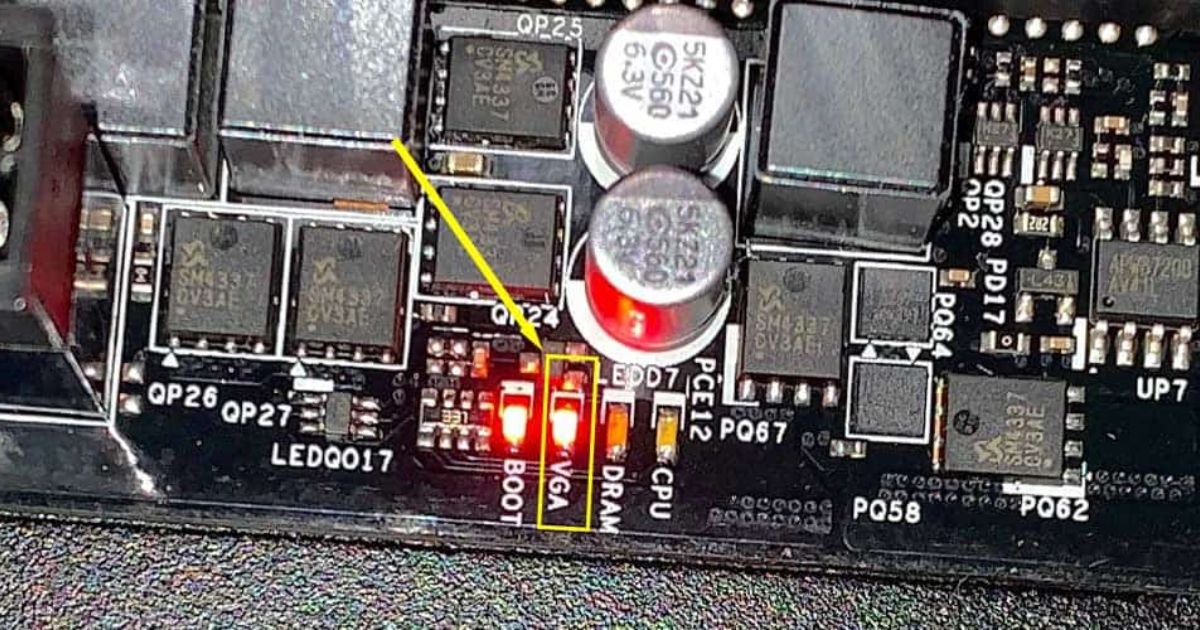According to recent statistics, a frozen laptop screen is a common issue faced by many professionals and individuals alike. This frustrating problem can halt productivity and cause inconvenience. In this informative article, we will explore the reasons behind a frozen laptop screen and provide troubleshooting steps, software and hardware solutions, as well as preventive measures to avoid such occurrences. Additionally, we will share expert tips and advanced techniques to help you resolve this issue effectively.
Key Takeaways
- Reasons behind a frozen laptop screen include software malfunction, incompatible software, outdated drivers, and lack of system resources.
- Troubleshooting steps for a frozen laptop screen include opening Task Manager to end unresponsive programs, restarting the computer, booting in safe mode and running a malware scan, and contacting technical support if needed.
- Software solutions to fix a frozen laptop screen include restarting the laptop, updating drivers and software, and performing a system restore.
- Hardware solutions to fix a frozen laptop screen include reseating the graphics card, cleaning the laptop’s internal components, ensuring all connections are secure, updating drivers and firmware, and seeking professional assistance if the problem persists.
- Preventive measures for avoiding a frozen laptop screen include installing the latest operating system updates and patches, regularly scanning for malware and viruses, avoiding overloading the laptop with unnecessary programs and files, and regularly updating software and efficiently managing the system.
Reasons Behind a Frozen Laptop Screen
One of the main reasons behind a frozen laptop screen is due to a software malfunction. When the operating system or a specific software program crashes or becomes unresponsive, it can cause the screen to freeze. This can be caused by various factors such as incompatible software, outdated drivers, or a lack of system resources. Understanding the reasons behind a frozen laptop screen is crucial in order to effectively troubleshoot and resolve the issue. Now, let’s explore the troubleshooting steps for a frozen laptop screen.
Troubleshooting Steps for a Frozen Laptop Screen
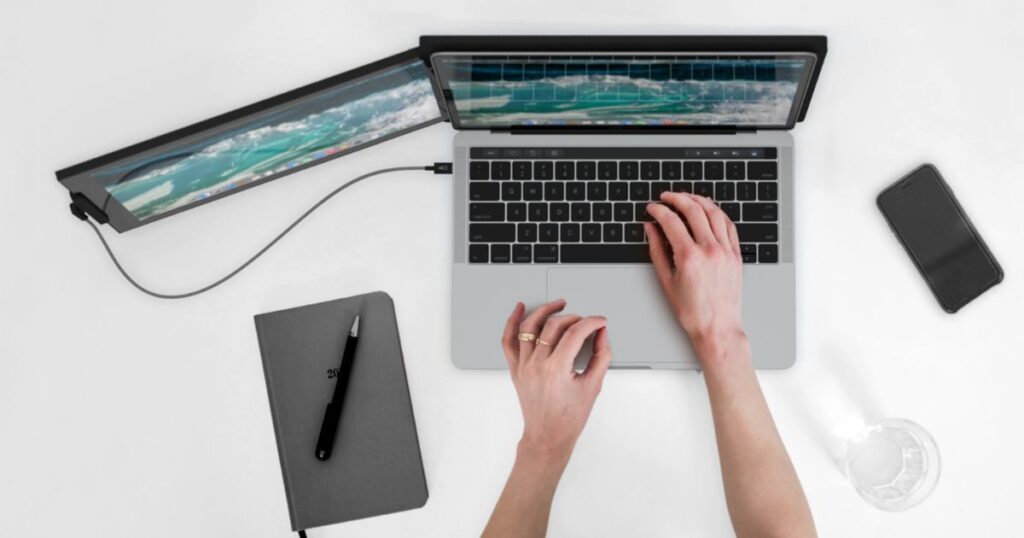
To effectively resolve a frozen laptop screen, several troubleshooting steps can be taken. First, try pressing Ctrl + Alt + Delete to open the Task Manager and end any unresponsive programs. If that doesn’t work, try restarting the computer by holding down the power button for a few seconds. If the issue persists, try booting the laptop in safe mode and running a malware scan. If all else fails, consider contacting technical support for further assistance with the freeze screen feature.
Software Solutions to Fix a Frozen Laptop Screen
Implementing software updates can be an effective solution for resolving a frozen laptop screen. Here are three software solutions to fix a frozen screen:
- Restart the laptop: A simple restart can often resolve the freeze function and fix any software issues causing the frozen screen.
- Update drivers and software: Outdated drivers or incompatible software can lead to a frozen screen. Updating them can resolve the issue.
- Perform a system restore: If the freeze persists, performing a system restore can revert the laptop back to a previous working state.
Now, let’s explore hardware solutions to fix a frozen laptop screen.
Hardware Solutions to Fix a Frozen Laptop Screen
Hardware repairs can provide effective solutions for fixing a frozen laptop screen. When a laptop screen freezes, it may be due to hardware issues such as a faulty graphics card, overheating, or loose connections. To address these problems, users can try reseating the graphics card, cleaning the laptop’s internal components, or ensuring all connections are secure. Additionally, updating drivers and firmware can also help resolve freezing issues. Seeking professional assistance may be necessary if the problem persists.
Preventive Measures for Avoiding a Frozen Laptop Screen
By regularly updating software and implementing proper maintenance, users can effectively prevent and avoid a frozen laptop screen. To ensure a smooth and uninterrupted experience, here are three preventive measures to consider:
- Install the latest operating system updates and patches to address any known issues or bugs that may cause a frozen screen.
- Keep your laptop free from malware and viruses by regularly scanning your system with reliable antivirus software.
- Avoid overloading your laptop with unnecessary programs and files, as this can strain the system and lead to a frozen screen.
Common Mistakes That Cause a Laptop Screen to Freeze

Users often overlook the importance of regular software updates, which can lead to common mistakes that cause a laptop screen to freeze. One common mistake is failing to update the operating system and drivers. Outdated software can cause compatibility issues, leading to screen freezes. Another mistake is running too many programs simultaneously, overloading the laptop’s resources and causing it to freeze. Additionally, not clearing temporary files and cookies regularly can also lead to screen freezes. To prevent these common mistakes, users should prioritize regular software updates and manage their system resources efficiently.
How to Unfreeze a Laptop Screen
One effective way to unfreeze a laptop screen is by performing a force restart. This can be done by pressing and holding the power button until the laptop shuts down completely, and then pressing the power button again to turn it back on. Here are three additional methods to unfreeze a laptop screen:
- Use keyboard shortcuts: Pressing Ctrl + Alt + Delete or Ctrl + Shift + Esc can bring up the Task Manager, from which you can close any unresponsive applications.
- Disconnect external devices: Unplugging any connected peripherals such as USB devices or external monitors can help resolve screen freezing issues.
- Update drivers and software: Ensuring that all drivers and software on your laptop are up to date can prevent compatibility issues that lead to screen freezing.
Advanced Techniques to Resolve a Frozen Laptop Screen
Advanced troubleshooting methods can help resolve a frozen laptop screen, providing users with more in-depth solutions to address the issue effectively. One advanced technique is to perform a hard reset by turning off the laptop, disconnecting the power source, and removing the battery (if possible). Another method is to boot the laptop into safe mode, allowing users to identify and fix any software conflicts. Additionally, updating the laptop’s drivers and performing a system restore can also help resolve the freeze issue.
Expert Tips for Dealing With a Frozen Laptop Screen
When encountering a frozen laptop screen, it is important to remain calm and follow expert tips for resolving the issue. Here are three expert tips to help you deal with a frozen screen on your laptop:
- Restart your laptop: Press and hold the power button until the laptop turns off, then turn it back on. This can often fix minor software glitches causing the frozen screen.
- Update your drivers: Outdated or incompatible drivers can cause screen freezing. Visit the manufacturer’s website and download the latest drivers for your laptop’s hardware.
- Run a virus scan: Malware or viruses can also cause a frozen screen. Use a reliable antivirus program to scan your laptop for any malicious software.
When to Seek Professional Help for a Frozen Laptop Screen
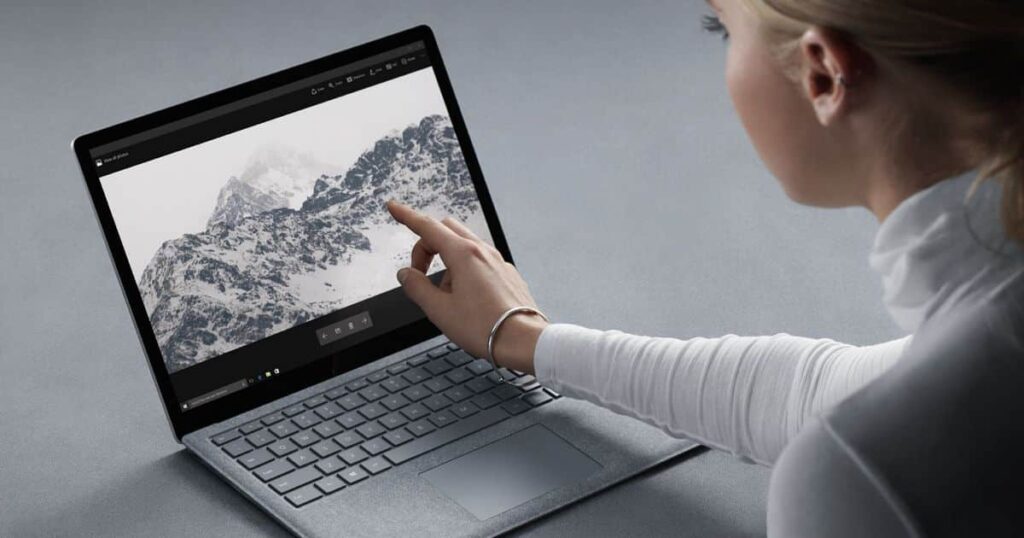
If the frozen laptop screen persists despite following the aforementioned expert tips, it is advisable to consider seeking professional assistance. Professional help can provide specialized knowledge and tools to diagnose and resolve the issue effectively. They can also determine if the problem is hardware-related and recommend necessary repairs or replacements. Below is a table summarizing the signs that indicate it’s time to seek professional help for a frozen laptop screen.
| Signs to Seek Professional Help |
|---|
| Continuous freezing of the laptop screen |
| Inability to access the laptop’s BIOS |
| Unresponsive laptop even after restart |
| Error messages related to hardware |
| Visible physical damage on the laptop screen |
Frequently Asked Questions
Can a Frozen Laptop Screen Be Fixed Without Any Software or Hardware Solutions?
Yes, it is possible to fix a frozen laptop screen without using any software or hardware solutions. Troubleshooting steps such as force restarting the laptop, disconnecting peripherals, and checking for overheating issues can often resolve the problem.
Are There Any Specific Brands or Models of Laptops That Are More Prone to Freezing Screens?
Certain brands or models of laptops may be more prone to freezing screens due to hardware or software issues. However, it is important to note that this can vary and it is recommended to research specific models before making a purchase.
Can a Frozen Laptop Screen Be Caused by Overheating?
Yes, a frozen laptop screen can be caused by overheating. Overheating can lead to the malfunctioning of the laptop’s hardware, including the graphics card, which can result in a frozen screen.
Are There Any Keyboard Shortcuts or Key Combinations That Can Unfreeze a Laptop Screen?
There are several keyboard shortcuts or key combinations that can unfreeze a laptop screen. These shortcuts vary depending on the operating system and hardware of the laptop, so it is advisable to consult the user manual or online resources for specific instructions.
Can a Frozen Laptop Screen Be a Sign of a More Serious Underlying Issue With the Laptop?
A frozen laptop screen can indicate a potential underlying issue with the laptop. It is important to diagnose and address the root cause to prevent further damage and ensure the proper functioning of the device.
Conclusion
In conclusion, a frozen laptop screen can be a frustrating issue that can hinder productivity. However, by following the troubleshooting steps, utilizing software and hardware solutions, and implementing preventive measures, users can effectively resolve and avoid a frozen laptop screen. Additionally, advanced techniques and expert tips can provide further assistance in resolving this problem. In cases where these methods fail, seeking professional help may be necessary. By taking these steps, users can ensure a smooth and uninterrupted laptop experience.

Brook over 3 years of professional gaming, esports coaching, and gaming hardware reviews to provide insightful expertise across PC, console, and mobile gaming.