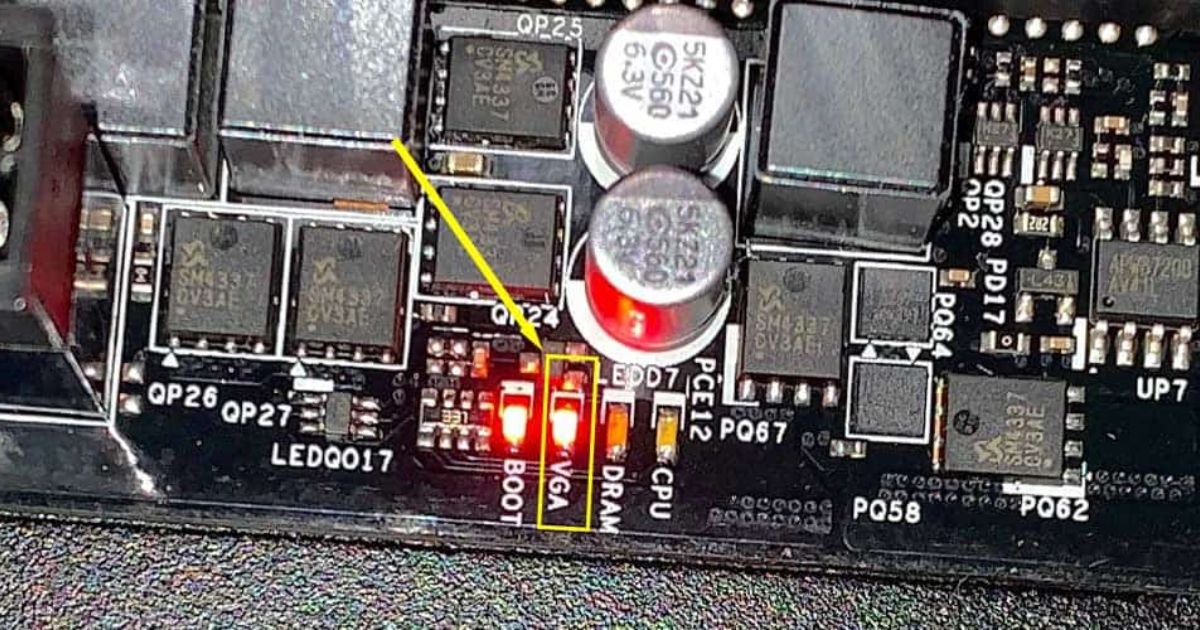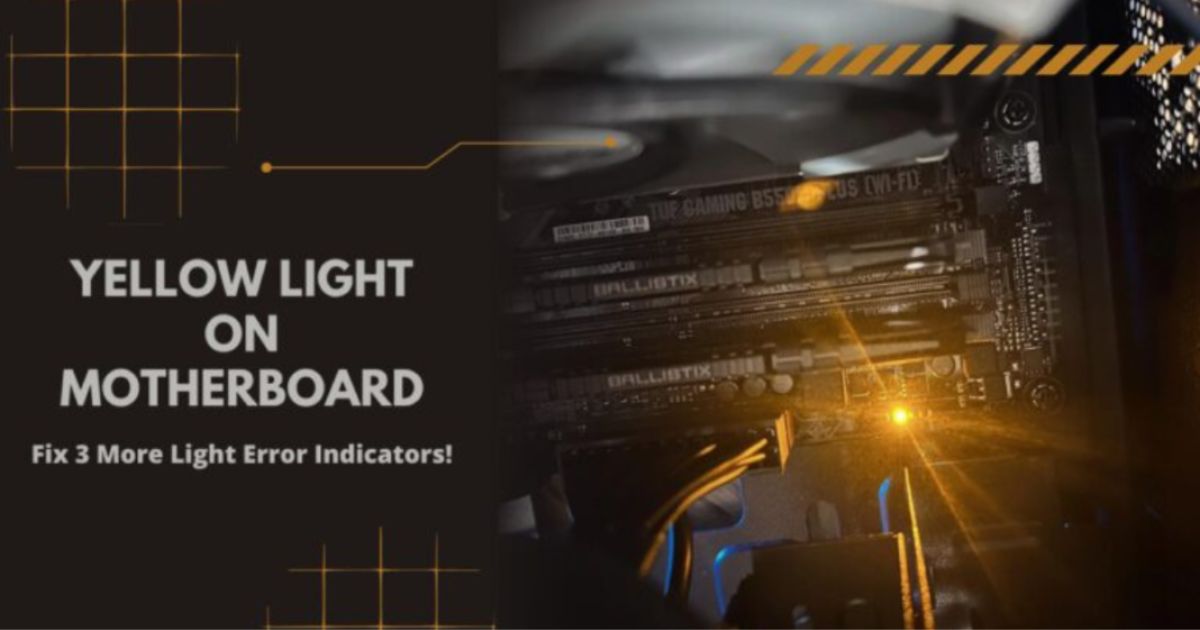When you see an orange light blinking on your computer’s motherboard, it can make you wonder what’s going on. That little light might seem mysterious, but understanding it can help you solve problems with your computer.
Here at TecyTrust, we’re all about helping you understand and fix your tech issues. In this article, we’re going to explain why your motherboard might have an orange light and what you can do about it. We’ll keep it simple, so you can get back to using your computer without any worries.
The appearance of an orange light on your motherboard can be a cause for concern, signaling potential hardware issues. Understanding the reasons behind this indicator is crucial for effective troubleshooting and maintaining your computer’s performance.
What Does the Orange Light Mean?
While its interpretation may vary depending on the motherboard model and manufacturer, it generally indicates a deviation from normal operation. This indicator serves as a visual cue prompting users to investigate further and identify potential issues that could disrupt the functionality of their system.
Understanding the significance of the orange light is crucial in diagnosing underlying problems and taking appropriate measures to address them promptly. Whether it signifies power supply issues, overheating components, or memory misalignment, recognizing this signal empowers users to effectively troubleshoot and maintain the health of their computer hardware.
A Signal of Trouble
The appearance of an orange light on your motherboard is often a sign that something isn’t quite right with your computer. While it might not always indicate a major problem, it’s essential to investigate further to prevent potential issues from escalating.
Different Motherboards, Different Meanings
It’s important to note that the significance of the orange light can vary depending on the motherboard model and manufacturer. While for some, it might indicate a minor hiccup, for others, it could signal a more serious malfunction. Understanding your specific motherboard’s manual or consulting online resources can provide valuable insights into interpreting this signal accurately.
Potential Causes of the Orange Light

When that elusive orange light appears on your motherboard, several potential culprits may be at play. One common trigger is power supply problems, where issues like insufficient power delivery or faulty cables can prompt the indicator. Overheating components, such as the CPU or GPU, are another likely cause, as elevated temperatures can lead to the activation of the orange light as a precautionary measure.
Misaligned or faulty RAM modules can result in compatibility issues, prompting the motherboard to display the orange light as a warning sign. Identifying and addressing these potential causes is essential for resolving the issue and restoring your system’s functionality.
Power Supply Problems
One common culprit behind the orange light on the motherboard is issues with the power supply unit (PSU). Insufficient power delivery, faulty cables, or a malfunctioning PSU can trigger this indicator. Checking the connections and ensuring adequate power supply to all components can help address this issue.
Overheating Components
Overheating components, such as the CPU or GPU, can also trigger the orange light. When temperatures soar beyond safe limits, the motherboard may activate this indicator as a precautionary measure. Proper ventilation, adequate cooling, and monitoring system temperatures can mitigate this issue.
Memory Misalignment
Misaligned or faulty RAM modules can lead to compatibility issues, causing the motherboard to display the orange light. Re-seating the RAM modules in their respective slots or replacing defective modules can resolve this issue and restore normal functionality.
Troubleshooting Steps
Unraveling the Mystery Behind the Orange Light: Essential Steps for Resolving Motherboard Issues
Check Connections
Begin by inspecting all connections, ensuring that cables are securely plugged into their respective ports. Loose connections or improperly seated components can trigger the orange light. Reconnecting components and ensuring a snug fit can help eliminate this potential cause.
Test Components
Performing component tests can help identify the source of the issue. Testing the PSU with a multimeter, checking the temperature of critical components, and running diagnostic tools to assess hardware health can provide valuable insights into the underlying problem.
Update BIOS and Drivers
Outdated BIOS firmware or device drivers can sometimes contribute to motherboard issues, including the appearance of the orange light. Updating the BIOS firmware and ensuring drivers are up-to-date can address compatibility issues and improve system stability.
Seeking Professional Assistance

Sometimes, despite your best efforts, troubleshooting computer issues on your own might hit a dead end. In such cases, seeking professional assistance becomes imperative to diagnose and resolve underlying problems effectively.
Consult Manufacturer Support
If troubleshooting steps fail to resolve the issue, reaching out to the motherboard manufacturer’s support team can provide expert guidance. They can offer tailored solutions based on your specific motherboard model and help diagnose and address any underlying hardware issues.
Professional Repair Services
In cases where the problem persists despite troubleshooting efforts, seeking assistance from professional repair services may be necessary. Certified technicians can conduct in-depth diagnostics, identify hardware failures, and perform repairs or component replacements as needed.
Advanced Troubleshooting for the Orange Light on Your Motherboard
In our quest to unravel the mysteries behind the orange light on your motherboard, let’s delve further into advanced troubleshooting techniques to tackle this perplexing issue with confidence.
Investigate Voltage Rails
Modern motherboards often feature voltage monitoring circuitry that can detect irregularities in power delivery. Use a multimeter to measure the voltage levels on various rails, including the +12V, +5V, and +3.3V lines from the PSU. Fluctuations or deviations from the expected values could indicate a failing power supply or voltage regulation issues on the motherboard itself.
Perform Component Stress Testing
To identify potential hardware failures, consider running stress tests on critical components such as the CPU, GPU, and RAM. Tools like Prime95 for CPU testing, FurMark for GPU stress testing, and MemTest86 for memory diagnostics can help uncover stability issues under heavy loads. Monitor system temperatures and observe for any unexpected shutdowns or errors during testing.
Inspect Capacitors and MOSFETs
Examine the motherboard closely for any signs of physical damage or component degradation, particularly around capacitors and MOSFETs (Metal-Oxide-Semiconductor Field-Effect Transistors). Bulging or leaking capacitors, as well as burnt or discolored MOSFETs, are indicative of potential hardware failures that may trigger the orange light. Replace any damaged components as necessary.
Check for BIOS Updates
Regularly check the motherboard manufacturer’s website for BIOS updates addressing known issues or compatibility improvements. Updating the BIOS can sometimes resolve underlying issues causing the orange light. Exercise caution when flashing the BIOS and follow manufacturer instructions carefully to avoid bricking your motherboard.
Consider Environmental Factors
Environmental factors such as humidity levels, ambient temperature, and electrical interference can impact the stability and performance of your system. Ensure your computer is operating within recommended environmental conditions and consider using surge protectors or uninterruptible power supplies (UPS) to safeguard against power surges and electrical disturbances.
Seek Community Support
Online forums and communities dedicated to PC troubleshooting and hardware enthusiasts can be invaluable resources for seeking assistance and advice. Share your symptoms and observations with fellow users who may have encountered similar issues and can offer insights or solutions based on their experiences.
RMA or Professional Repair
If all else fails and the orange light persists despite your best efforts, it may be time to consider initiating a warranty claim or seeking professional repair services. Contact the motherboard manufacturer’s support team or consult with a reputable computer technician to assess the situation and explore options for repair or replacement.
Advanced Strategies for Resolving the Orange Light Mystery
As we continue our quest to conquer the enigma of the orange light on your motherboard, let’s delve deeper into advanced strategies and nuanced approaches to troubleshooting. Here are additional steps to consider in your pursuit of a solution.
BIOS Debugging Tools
Some motherboards come equipped with advanced BIOS debugging tools, such as POST code displays or onboard LEDs indicating specific error states. Consult your motherboard’s manual to decipher these codes and gain deeper insights into the underlying issue triggering the orange light.
BIOS Configuration Tweaks
Delve into the BIOS settings to explore potential configuration tweaks that may alleviate the orange light issue. Adjusting settings related to power management, overclocking, and hardware virtualization can sometimes mitigate compatibility issues or stability concerns causing the warning indicator to illuminate.
Memory Compatibility Testing
Incompatibilities between memory modules and the motherboard can manifest as erratic behavior, including the appearance of the orange light. Verify that your RAM modules are compatible with your motherboard’s chipset and specifications, and consider testing alternative memory configurations to isolate potential compatibility issues.
Thermal Imaging and Heat Dissipation Analysis
Utilize thermal imaging cameras or temperature monitoring software to conduct a comprehensive analysis of heat distribution within your system. Identify hotspots and areas of inadequate heat dissipation, and consider optimizing your case airflow or upgrading cooling solutions to address thermal issues that may trigger the orange light.
Electrical Noise Mitigation
Electrical noise and interference from external sources can disrupt the sensitive circuitry on your motherboard, potentially leading to erroneous signals and warning indicators like the orange light. Implement shielding measures, use high-quality power cables and connectors, and relocate sensitive components away from sources of electromagnetic interference (EMI) to minimize electrical noise.
Firmware Rollback
If you recently updated your motherboard’s firmware and noticed the appearance of the orange light thereafter, consider rolling back to a previous BIOS version to see if the issue resolves. Firmware updates occasionally introduce unforeseen bugs or compatibility issues, and reverting to a stable firmware version may alleviate the problem temporarily while awaiting a patched release.
Component Isolation Testing
Systematically isolate individual hardware components, such as disconnecting non-essential peripherals and removing expansion cards, to identify the root cause of the orange light. Gradually reintroduce components one by one and observe for changes in behavior, narrowing down the potential culprits until the problematic component is identified.
Collaborative Problem-Solving
Engage in collaborative problem-solving by reaching out to technical support forums, online communities, or social media groups dedicated to PC hardware troubleshooting. Pooling collective expertise and tapping into diverse perspectives can often yield novel insights and creative solutions to challenging technical issues like the orange light dilemma.
Enhancing Aesthetics with ARGB Light Strips for Motherboard
In the realm of custom PC builds, aesthetics play a crucial role in creating a visually stunning and personalized computing experience. Enter ARGB (Addressable RGB) light strips, the latest trend in PC illumination that allows users to unleash their creativity and add mesmerizing lighting effects to their setups. With ARGB light strips compatible with motherboards featuring RGB headers, enthusiasts can effortlessly synchronize lighting patterns, colors, and effects across their entire system, elevating the ambiance and making a bold statement. Whether illuminating the internals of a transparent case or accentuating key components with a mesmerizing glow, ARGB light strips offer endless possibilities for customization and are a must-have accessory for any enthusiast seeking to transform their PC into a captivating masterpiece.
Unleash Vibrant Illumination
Integrating an Addressable RGB (ARGB) light strip into your motherboard setup can elevate the aesthetics of your PC with mesmerizing illumination effects. These customizable lighting solutions offer a spectrum of colors and dynamic patterns, allowing you to unleash your creativity and personalize your rig to match your style and preferences.
Seamless Integration
Designed to seamlessly integrate with compatible motherboards featuring ARGB headers, these light strips sync with your system’s lighting control software, enabling effortless customization and synchronization with other ARGB-enabled components. Whether you prefer subtle ambient lighting or dazzling light shows, ARGB light strips offer versatility and flexibility to transform your PC into a visual masterpiece.
Immersive Gaming Experience
Enhance your gaming experience with immersive lighting effects that react to in-game events, creating a dynamic ambiance that plunges you deeper into the virtual world. Sync your ARGB light strips with compatible games or lighting software to synchronize colors and effects with gameplay, adding an extra dimension of immersion to your gaming setup.
Effortless Installation and Management
With plug-and-play functionality and intuitive software controls, installing and managing ARGB light strips is a breeze. Simply affix the light strips to desired locations within your case using adhesive backing or mounting brackets, connect them to ARGB headers on your motherboard, and unleash the full potential of customizable lighting at your fingertips.
Express Your Style
From subtle accents to bold statement pieces, ARGB light strips empower you to express your unique style and personality through your PC build. Whether you’re a minimalist seeking understated elegance or a enthusiast craving extravagant flair, ARGB lighting offers endless possibilities to turn your vision into reality and make your rig truly one-of-a-kind.
FAQ’s
Q: What does the orange light mean on a motherboard?
A: The orange light typically signals a hardware issue or malfunction, prompting further investigation.
Q: Why is my PC showing an orange light?
A: An orange light on the motherboard can indicate problems like power supply issues, overheating components, or memory misalignment, necessitating troubleshooting.
Q: What do the lights on my motherboard mean?
A: Motherboard lights serve as diagnostic indicators, with orange often signaling potential hardware problems that require attention. Consulting the motherboard manual can provide specific meanings.
Conclusion
While the orange light on your motherboard may initially seem perplexing, it serves as a crucial indicator of potential hardware issues. By understanding the common causes and implementing effective troubleshooting steps, you can address underlying problems and ensure your computer operates smoothly. Remember, proactive maintenance and timely intervention are key to preserving the longevity and performance of your system.

Brook over 3 years of professional gaming, esports coaching, and gaming hardware reviews to provide insightful expertise across PC, console, and mobile gaming.