Lorex cameras can make your home or workplace more secure. They are reliable and efficient. With Lorex cameras, you can watch your property and keep an eye on things from the convenience of your PC. Whether you want to ensure the safety of your loved ones or protect your assets. Accessing and viewing Lorex cameras on your computer is a straightforward process.
Are you tired of limited visibility? When it comes, can you view Lorex cameras on pc? Look no further! Lorex brings you a great solution. It lets you effortlessly view your Lorex cameras on your PC. With this game-changing technology, you can gain unprecedented control and peace of mind. Say goodbye to guesswork and hello to the ultimate remote monitoring experience.
You have installed the Lorex Client software. Launching it will provide various features and options for viewing your Lorex cameras on your PC. The interface allows you to navigate through different camera feeds. It customizes your viewing preferences. You will learn how to set up and view Lorex cameras on your computer in this guide.
Setting Up Lorex Cameras for PC Viewing
To view Lorex cameras on a PC, you must ensure they are well-installed and connected to your network. Follow these steps to know if you can view Lorex cameras on pc:
Ensure Proper Installation
Follow the manufacturer’s instructions to install your Lorex cameras. Mount them in the desired locations, ensuring optimal coverage of your property.
Network Connection
Connect your view lorex security cameras on pc to your network. Depending on the camera model, you can choose between wired and wireless connections. Wired connections offer stability, while wireless connections provide flexibility in camera placement.
Download the Lorex Client Software
Visit the official Lorex website and locate the software download section. Look for the Lorex Client software compatible with your PC’s operating system. Download and save the installation file.
Install the Lorex Client Software
Run the installation file once the download is complete. Follow the on-screen instructions to install the software on your PC.
Accessing and Viewing Lorex Cameras on PC
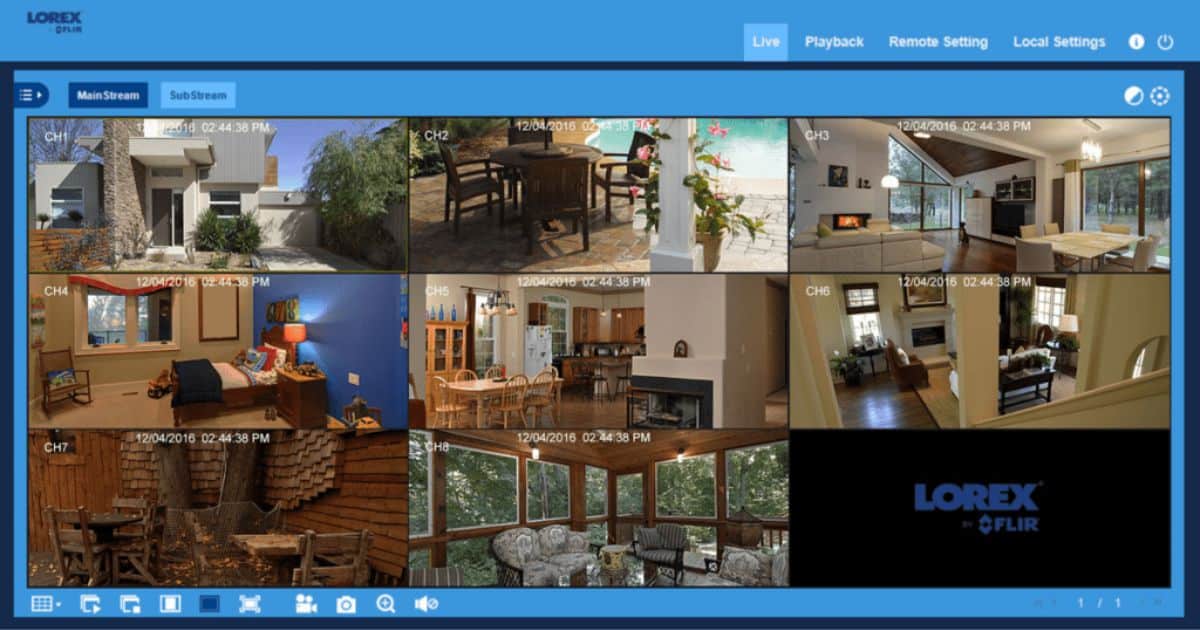
After setting up your Lorex cameras, you can access and view them on your PC. Here’s how to do it:
- Launch the Lorex Client Software: After installing it, find the Lorex Client software icon. It can be on your desktop or in the Start menu. Double-click the icon to launch the software.
- Log in to the Software: Enter your Lorex account credentials to log in to the software. If you don’t have an account, create one by following the instructions.
- Add Your Cameras: Once logged in, click the “Add Device” or “Add Camera” option within the software. Follow the prompts to add your Lorex cameras to the software. You may need to enter the camera’s unique identification information. You can also view Lorex cameras on your laptop for enhanced surveillance and control of your security system.
- View Live Camera Feeds: Once you install your cameras, you can find them in the software interface. Select the camera you want to view, and the live camera feed will appear on your PC screen. You can switch between different cameras by selecting them from the list.
- Adjust Camera Settings: The Lorex Client software helps you change camera settings. Make the image brighter or darker, adjust the colors, and make it transparent. It makes watching videos better. Explore the software’s options to personalize your camera settings.
Additional Features and Tips
When you look at your Lorex cameras on a PC, you can use more features and tips to improve monitoring. Here are some suggestions:
Recording and Playback
Consider enabling local or cloud storage if you want to record the camera feeds for future reference. It allows you to review past recordings through the Lorex Client software.
Motion Detection Alerts
Adjust the motion detection settings to receive notifications on your PC when the cameras detect movement. It helps you check specific areas and get instant alerts.
Remote Access
The Lorex Client software enables remote access to your cameras. You can still see your cameras if you’re not near your computer. Use the Lorex app on your phone or go to the Lorex website.
Optimal Camera Placement
Experiment with different camera placements to maximize coverage and reduce blind spots. When you place your Lorex cameras, think about angles, lighting, and obstacles.
You can view Lorex on PC by following these steps. Use the extra features and tips to control your security system better.
Maximizing the benefits of Lorex PC viewing

Use all the features available to get the most out of Lorex PC viewing. It includes motion detection alerts, reviewing past events, and remote access. Lorex PC viewing helps you feel safe by improving surveillance and making remote monitoring easy.
- Enable motion detection and receive instant alerts on your PC.
- To enhance your security monitoring, enable motion detection on your Lorex cameras. This feature detects movement within the camera’s field of view and sends instant alerts to your PC.
- Access the settings within the Lorex Client software to enable motion detection. Adjust the sensitivity level according to your preferences to avoid false alarms.
- Review past events and recordings for detailed analysis.
- One of the advantages of Lorex PC viewing is the ability to review past events and recordings. This feature allows you to analyze any suspicious activities.
- Access the recorded footage within the Lorex Client software by selecting the desired camera. You can navigate through the timeline to find specific events of interest.
- Integrate additional features like audio monitoring and two-way communication.
- Take your surveillance capabilities to the next level. Integrating more features such as audio monitoring and two-way communication. It allows you to listen to audio captured by the cameras and even communicate with individuals in the vicinity.
- Check the Lorex Client software settings to enable audio monitoring and two-way communication features. It can benefit scenarios where you must interact with someone
- Access your Lorex cameras remotely from anywhere, anytime.
- With Lorex PC viewing, you have the convenience of accessing how to live view Lorex cameras on pc your cameras remotely from anywhere.
- Use the Lorex Client software on your PC or download the Lorex app on your mobile device. Log in to your account and enjoy real-time access to your cameras.
By maximizing the benefits of Lorex PC viewing, you can stay proactive in monitoring your property’s security.
FAQ’s
Can I access my Lorex cameras on my computer?
You can access your Lorex cameras on your computer using the Lorex Client software.
How do I connect my Lorex to my computer?
Connect your Lorex cameras to your network and download the Lorex Client software on your computer. Add your cameras using their unique identification information.
How do I view my Lorex camera on my browser?
You can view your Lorex camera on your browser by logging in to the Lorex web portal with your account credentials.
Can you watch Lorex cameras online?
You can watch Lorex cameras online using the Lorex web portal or mobile app.
Can I connect Lorex to a laptop?
Yes, you can connect Lorex cameras to a laptop by installing the Lorex Client software and connecting the cameras through a wired or wireless connection.
Conclusion
In conclusion, the Lorew camera provides a seamless solution for viewing cameras on a PC. It allows you to check your property with ease and convenience. With the help of the Lorex Client software, accessing your Lorex cameras on your PC is a straightforward process. You can stay connected to your security system if you’re at home or away. Knowing you can view live customized settings from your PC is peace of mind.
Lorex’s PC viewing capability enhances your surveillance experience. Providing you with the flexibility and control to monitor your property at any time. So, the answer to “Can you view Lorex cameras on PC?” is a resounding yes! Viewing your Lorex cameras on a PC opens up a world of possibilities for remote monitoring. It allows you to closely watch your property even when you’re not physically present. Say goodbye to uncertainty and embrace. The power of Lorex PC viewing for enhanced security and peace of mind.

Brook over 3 years of professional gaming, esports coaching, and gaming hardware reviews to provide insightful expertise across PC, console, and mobile gaming.










