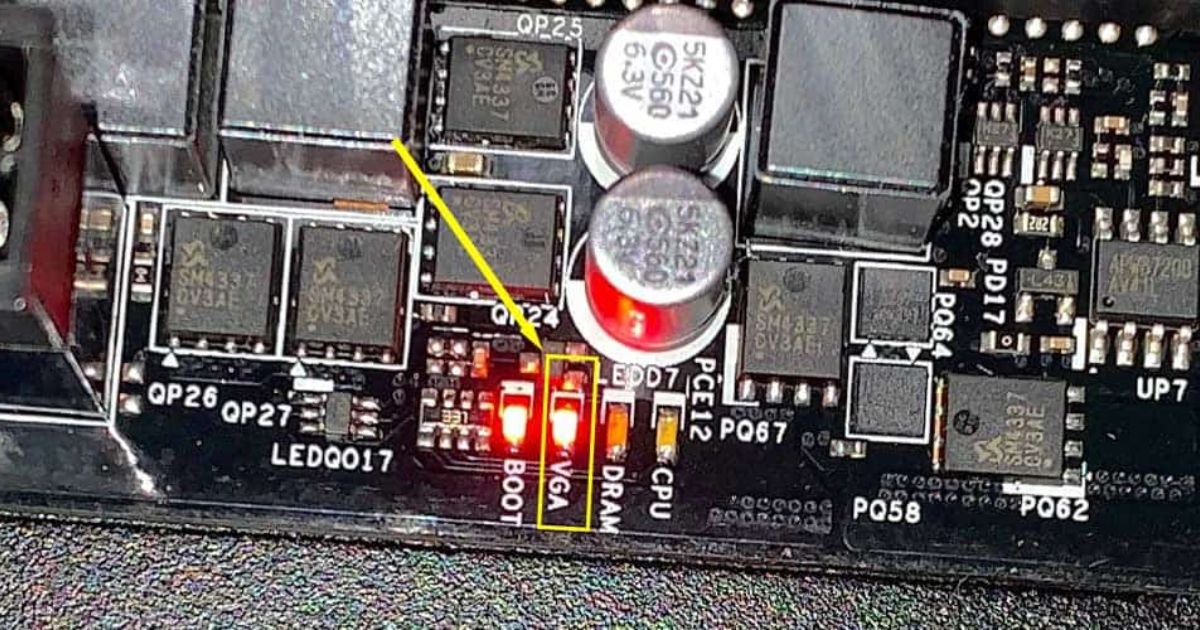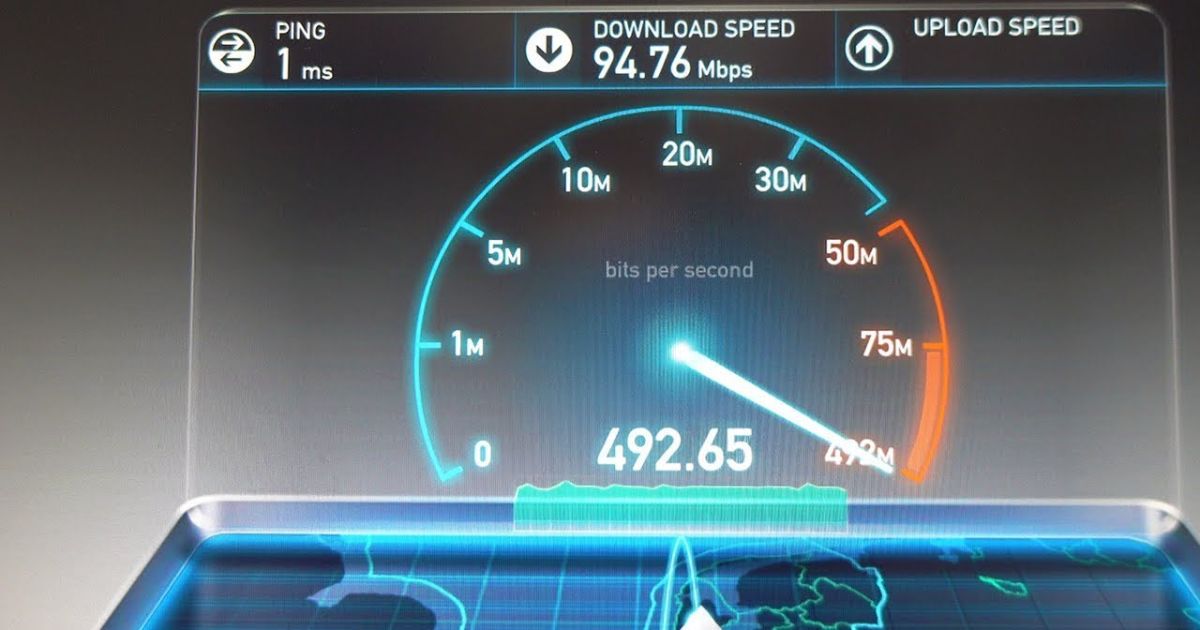The Nintendo Switch has taken the gaming world by storm, offering a unique home and portable gaming experience.
However, what if you want to play Nintendo Switch games on a bigger screen, like your PC monitor?
This guide will walk you through the process of how to connect a Nintendo Switch to a PC monitor with an HDMI cable.
We’ll also discuss the necessary hardware to ensure a smooth connection, including the Nintendo Switch dock and HDMI ports.
What You Need to Connect a Nintendo Switch to a PC Monitor
Before we delve into the steps, gathering all the necessary equipment is essential. To connect your Nintendo Switch to a PC monitor, you will need the following:
- A Nintendo Switch console
- A Nintendo Switch dock
- An HDMI cable
- A PC monitor with an HDMI input
- A power cable for your Nintendo Switch
Step-by-Step Guide to Connect a Nintendo Switch to a PC Monitor
Step 1: Ensure Your PC Monitor Has an HDMI Input
Most modern monitors have multiple inputs, including an HDMI input. This is crucial because the HDMI cable will transmit the HDMI signals from the Nintendo Switch to the PC monitor.
Don’t worry if your PC monitor has no HDMI port. You can use an HDMI adapter or a DVI cable with a DVI adapter to connect the HDMI end of the Nintendo Switch to a DVI port on your PC monitor.
Step 2: Prepare Your Nintendo Switch Dock
The Nintendo Switch dock is an essential part of this setup. It acts as a bridge between the console and the PC monitor. Plug the Nintendo Switch into the dock. Ensure the AC adapter and the HDMI cable are connected to the dock.
Step 3: Connect the HDMI Cable
Next, connect the HDMI cable. One end goes into the HDMI output on the Nintendo Switch dock, while the other end goes into the HDMI input on your PC monitor.
Step 4: Connect the Power Cable
Connect the power cable to your Nintendo Switch dock. The dock needs a power source to transmit the signals from the Nintendo Switch to your PC monitor via the HDMI cable.
Step 5: Switch on Your Nintendo Switch and Monitor
Now, it’s time to switch on your Nintendo Switch and the monitor. You should see your Nintendo Switch display on your PC monitor if everything is set up correctly.
Step 6: Adjust the Display Settings If Necessary
Depending on your monitor, you might need to adjust the display settings. Ensure your Nintendo Switch is set to TV mode for the best gaming experience on a large screen.
Can You Connect a Nintendo Switch Lite to a PC Monitor?

Unfortunately, you cannot connect a Nintendo Switch Lite directly to a PC monitor as the Switch Lite does not have a dock or HDMI output. However, there is a workaround involving a capture card. This method is more complicated and may not be suitable for casual gamers.
Troubleshooting Common Issues
Even with the correct equipment and setup, you might encounter issues when connecting your Nintendo Switch to a PC monitor. Here are some common problems and their solutions:
1. No Display on the Monitor
If you’ve followed all the steps, but there’s no display on your monitor, check to ensure that the HDMI cable is firmly connected at both ends. Also, ensure that your monitor is set to the correct input channel.
2. Poor Display Quality
If the display quality on your PC monitor is poor or not as expected, try adjusting the display settings on your Nintendo Switch. You can also try using a different HDMI cable, as some cables can deliver better quality than others.
3. No Sound
You won’t hear any sound if your PC monitor doesn’t have built-in speakers. Depending on the available ports, you can resolve this by connecting headphones or external speakers to your Nintendo Switch or your monitor.
4. Monitor Not Detected by the Nintendo Switch

Ensure that your monitor is turned on and set to the correct input before you power on the Nintendo Switch. If your monitor is not detected, try resetting both the monitor and the console.
Remember, if you’re experiencing persistent issues, it might be best to consult the user manuals of your devices or reach out to their customer support.
Frequently Asked Questions
Can Nintendo Switch connect to a Computer monitor without an HDMI input?
You can still connect your Nintendo Switch to a PC monitor without an HDMI input. This can be done using an HDMI to VGA or DVI adapter. Keep in mind that this may affect the quality of the video output.
Can I connect my Nintendo Switch to a laptop screen?
You cannot directly connect a Nintendo Switch to a laptop screen because laptops do not have HDMI input ports. They typically only have HDMI output ports, which can send signals but not receive them. However, there are workarounds involving capture cards or certain software.
Can I connect a Nintendo Switch Lite to a PC monitor?
Connect A Nintendo Switch Lite does not have a dock or HDMI output, making it unable to connect directly to a PC monitor. However, it can be possible with additional equipment like a capture card, although the process is more complicated.
Does connecting a Nintendo Switch to a PC monitor affect the gaming experience?
Connecting your Nintendo Switch to a PC monitor can enhance your gaming experience, especially if the monitor is larger than your regular Switch or TV screen. The quality of the display will depend on the specifications of your monitor.
What happens if my PC monitor does not have built-in speakers?
If your PC monitor does not have built-in speakers, you cannot hear any audio from your Nintendo Switch through the monitor. In this case, you can use the headphone jack on the Nintendo Switch or attach external speakers to your monitor.
Conclusion
Connecting your Nintendo Switch to a PC monitor can enhance your gaming experience, especially if your PC monitor is larger than your regular Switch or TV screen. With an HDMI cable and a few simple steps, you can easily connect your Nintendo Switch to your PC monitor and start enjoying your favorite Nintendo Switch games on a bigger screen.
Remember, ensuring you have the right equipment before starting the process is crucial, including a Nintendo Switch dock and an HDMI cable. Whether you’re playing alone or with friends, a big screen can make all the difference.
Read more related articles on techytrust

Brook over 3 years of professional gaming, esports coaching, and gaming hardware reviews to provide insightful expertise across PC, console, and mobile gaming.