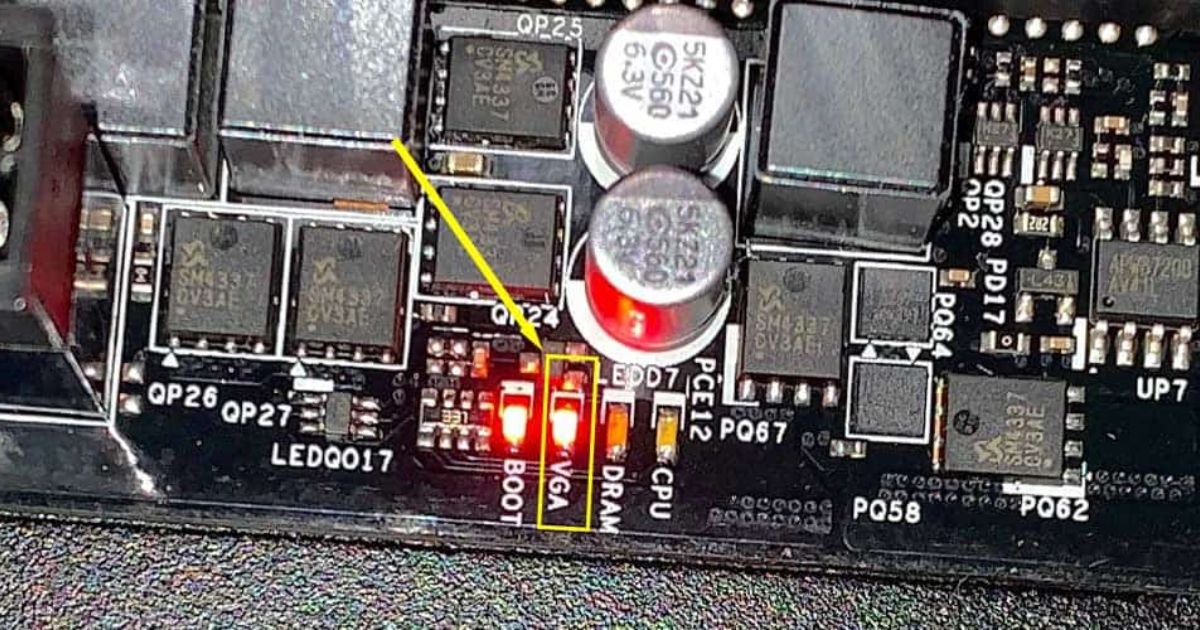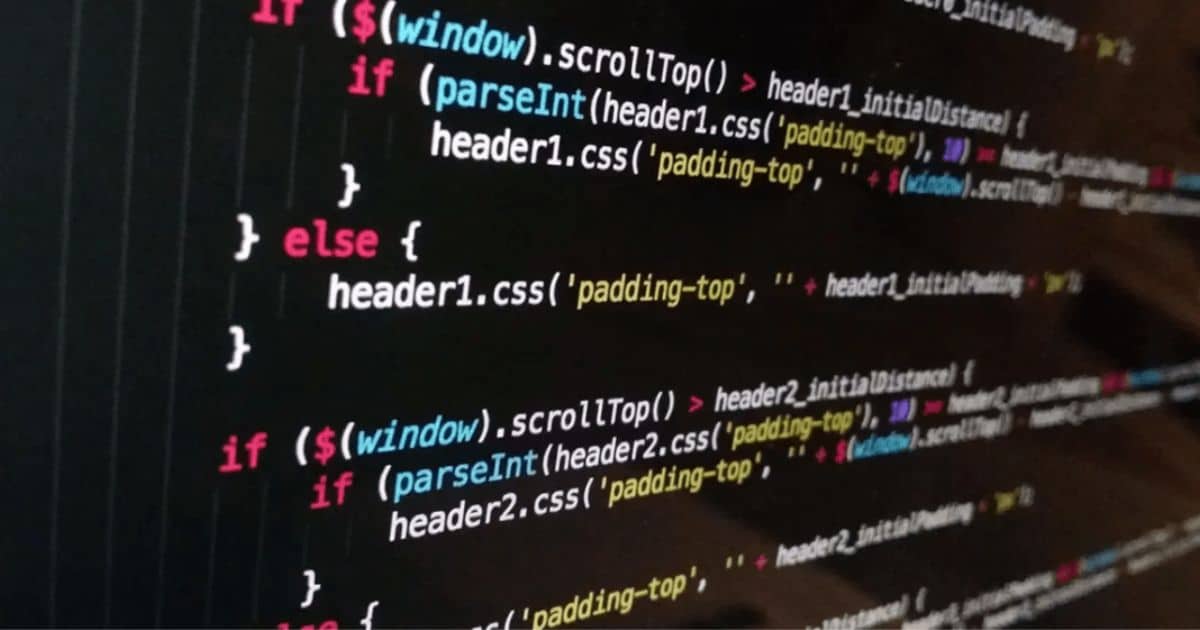Personal computers have come a long way since their start. PCs have revolutionized our lives and work from bulky mainframes to sleek and powerful machines. One of which is changing the fan color. Fans play a vital role in cooling the components of a PC, and now, with the availability of colorful LED fans. Users can add a touch of style to their systems.
Do you know how to change the fan color on your PC? Imagine sitting in front of your gaming rig. The glow of colorful lights reflecting off the walls creates an immersive atmosphere. As you power up your PC, the fans start spinning. But instead of the standard white or black, they emanate a vibrant blue or pulsating red glow.
Before diving into the details, it’s essential to understand the basic components and concepts related to PC fans and their color customization. Fans are integral to cooling your PC’s critical components, such as the CPU and graphics card, preventing overheating and ensuring optimal performance. Traditional fans are designed for functionality. But now, LED fans have taken the stage.
Understanding LED Fans
LED fans are computer cooling fans. It features built-in LED lights, which emit colorful illumination.
How LED Fans Work
LED fans are computer cooling fans equipped with built-in LED lights. It allows you to customize the fan color according to your preference. LED fans come in various sizes and offer different lighting effects. It makes them a popular choice for PC enthusiasts who want to add a touch of style to their rigs.
Benefits of LED Fans

LED fans offer several benefits beyond their visual appeal. They provide efficient cooling for your PC components, helping to maintain optimal performance. The vibrant colors and lighting effects can create immersive gaming or workspace environment. Additionally, LED fans often come with software or controllers. It lets you control and synchronize the lighting effects with other RGB components. And they enhance all aesthetics of your setup.
Selecting the Right LED Fans
Choosing the Fan Size When selecting LED fans, it’s important to consider the appropriate fan size for your PC case. Common fan sizes are 120mm and 140mm, although larger or smaller options are available. Refer to your PC case specifications to determine the compatible fan sizes and ensure they fit properly in the allotted spaces.
How to Change Fan Color on Your PC
Preparing your PC for a fan color change involves gathering the necessary tools and identifying the locations of the existing fans in your PC. It is crucial to ensure a smooth fan color change process and avoid damage to any components.
Gathering the Required Tools
Before changing the fan color, gather the necessary tools for the process. It may include a screwdriver, cable ties, thermal paste (if reapplying), and an anti-static wristband for added safety.
Identifying the Fan Locations
Look closely at your PC case to identify where the fans are installed. Common positions include the front, rear, top, and side panels. Understanding the fan placements will help you remove and install the LED fans.
Removing Existing Fans
You’ll need to remove the existing fans from your PC case to change the fan color. Start by disconnecting any power sources, such as the power supply unit or motherboard connectors.
Installing the New LED Fans
When installing new LED fans, orienting them to ensure proper airflow within the PC case is important.
Orienting the Fans Correctly
When installing LED fans, orient them correctly. It is essential to ensure proper airflow. Most fans have arrows indicating the direction of airflow. Align these arrows with the desired airflow direction in your PC case. Typically, fans at the front or bottom of the case intake air, while fans at the rear or top exhaust air.
Connecting the Fans to Power
To power the LED fans, connect them to the appropriate power connectors. Most LED fans use a standard 3-pin or 4-pin connector, which can be plugged into the motherboard’s fan headers or a dedicated fan controller. If you have multiple fans, you may need to use fan hubs or splitters to accommodate all the connections.
Configuring Fan Lighting and Control
Once the fans are connected, you can customize their lighting effects and colors using software or controllers provided by the fan manufacturer. Install the necessary software and follow the instructions to control the fan lighting. You can choose from various colors, adjust brightness, and synchronize the lighting with other RGB components for a cohesive look.
Troubleshooting and Maintenance
Troubleshooting LED fans involve checking the connections to ensure they are securely plugged in, as loose connections can affect the fan’s performance and lighting. Regular maintenance of LED fans includes cleaning them to remove accumulated dust and debris, which can hinder their cooling efficiency and impact the performance of your PC.
Checking Fan Connections
If you encounter any fan color or lighting issues, the first step is to check the fan connections. Ensure that all the cables are plugged in and that there are no loose connections. Sometimes, a loose connection can prevent the fans from lighting up or changing color properly.
Resolving Compatibility Issues
Occasionally, compatibility issues between the LED fans and your motherboard or controller may arise. If the fans are not functioning or the lighting is not changing, check for firmware updates for your motherboard or controller. These updates often address compatibility issues and improve overall performance.
Cleaning and Maintenance

Regular cleaning is essential to maintain your LED fans’ optimal performance and longevity. Over time, dust and debris can accumulate on the fan blades, affecting their cooling efficiency. Use compressed air or a soft brush to remove the dust gently. Avoid excessive force, as it can damage the fan blades or the LEDs.
FAQs:
Can I change the color of any fan?
LED fan designs with customization colors. Standard fans without LED cannot change color.
Do I need to buy new fans to change the color?
You will need LED fans with built-in lighting to change the fan color. Traditional fans cannot change color without more modifications.
How do I know which fan size is compatible with my PC case?
Check the specifications of your PC case to determine the supported fan sizes. Common sizes are 120mm and 140mm, but they may vary.
Will changing the fan color affect the performance of my PC?
No, changing the fan color does not impact the performance of your PC. The primary function of the fan, which is cooling, remains unaffected.
Are there any safety precautions I should take when changing the fan color?
Always turn off and unplug your PC before working on the fans. Handle the components with care and follow the manufacturer’s instructions for installation.
How do I troubleshoot if the fan color is not changing?
Check the connections, ensure compatibility with your hardware, and update the fan software. If the issue persists, contact the manufacturer for further help.
Conclusion:
In conclusion, How do you Change the Fan Color on Your PC? Changing the fan color on your PC is rewarding and visually appealing. That can transform your computer setup into a personalized work of art. By understanding LED fans, you select the right ones, prepare your PC, and install them correctly. You can achieve a stunning and vibrant look.
Troubleshooting any issues and performing regular maintenance will ensure that your LED fans continue to function properly. It enhances the aesthetics of your PC. So, unleash your creativity by following this step-by-step guide. And enjoy the mesmerizing colors and lighting effects of your newly customized PC fans. Let your imagination run wild and make your computer setup truly unique and eye-catching.
Read more related articles on techytrust

Brook over 3 years of professional gaming, esports coaching, and gaming hardware reviews to provide insightful expertise across PC, console, and mobile gaming.