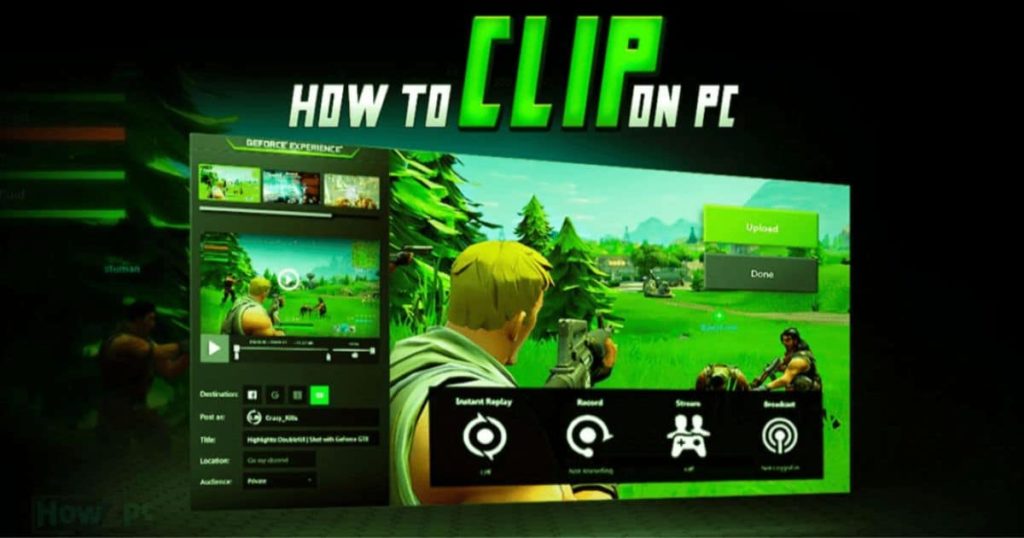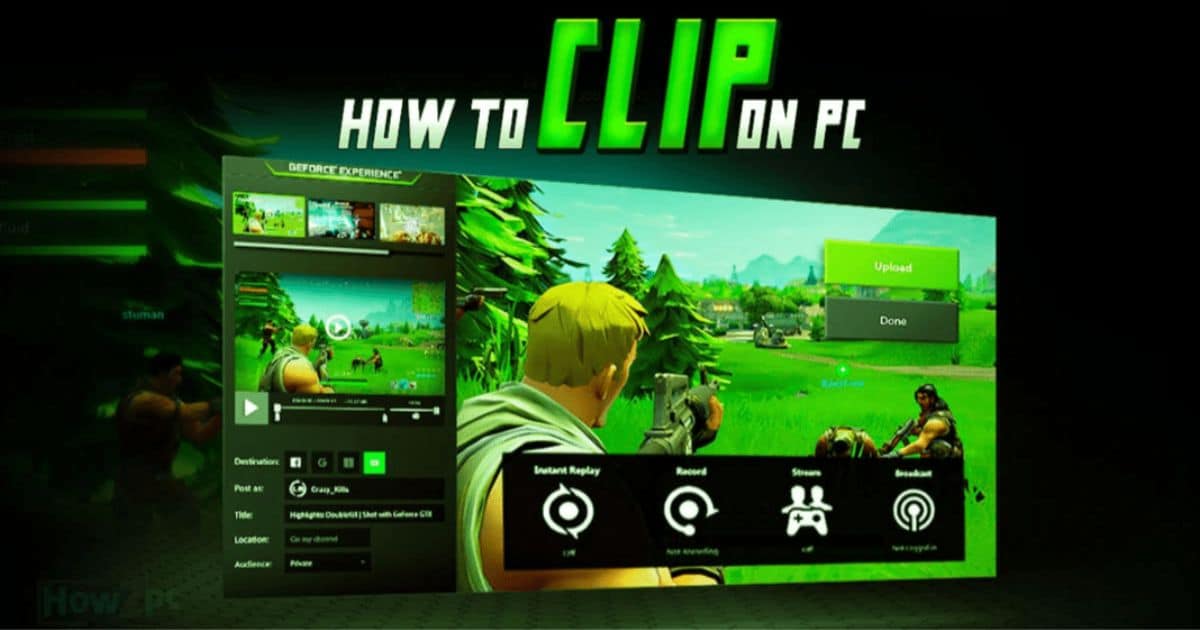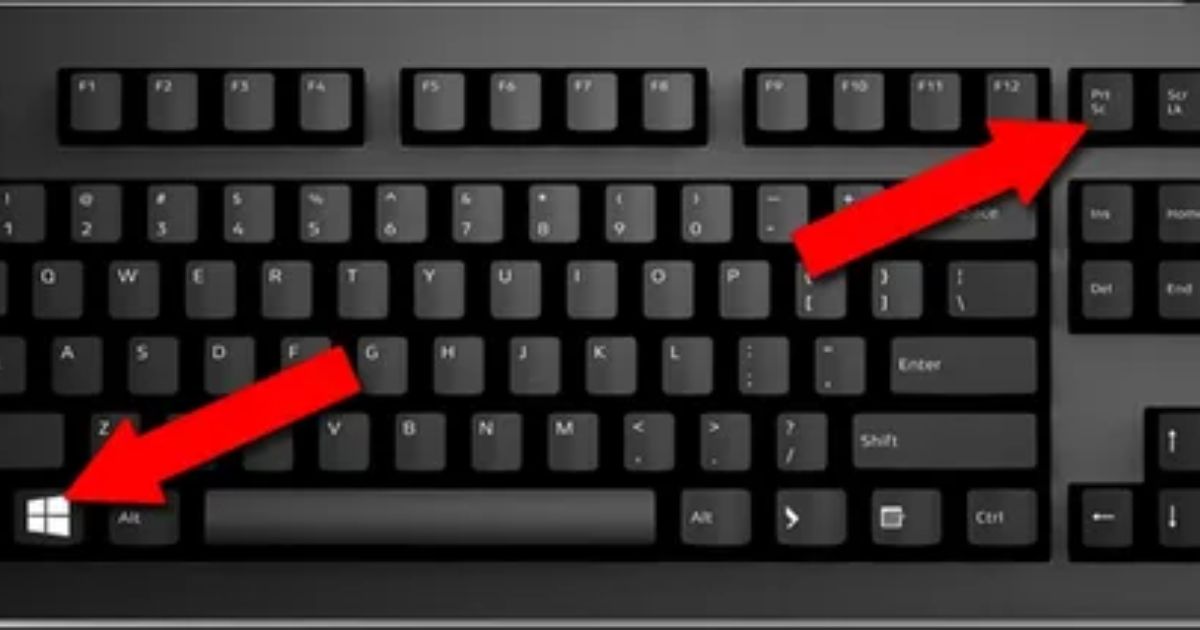In today’s digital age, we spend significant time on our computers. Knowing how to clip things can enhance our productivity and organization. Mastering clipping on your PC can save you time and effort. It encompasses tasks like capturing screenshots and selecting and copying text. It also saves images from the web.
Do you wonder how to clip things on pc? Imagine you’re browsing the web, and you come across an engaging article or a beautiful image that you’d like to save for later. Or you need to capture a specific section of text from a webpage for a project you’re working on. Learning how to clip things on your PC opens up a world of possibilities. This article will explore various methods and tools that enable you to cut easily, transforming your digital experience.
Clipping on a PC refers to the action of capturing elements. It also refers to extracting elements from various sources. These elements may include text, images, or screenshots. Their purpose is to store them for later use or reference. We can use multiple ways, including creating presentations, organizing research materials, and keeping a record of important information, to use these clipped items. Understanding how to clip things on your PC is valuable. It can streamline your work process and improve your efficiency.
Importance of Clip Things
It’s essential to understand the underlying principles and tools at your disposal. Before diving into the specific techniques, take the time to do so. Most operating systems provide built-in clipping functionalities. There are also specialized third-party applications available.
These tools often offer more advanced features and customization options. You can tailor your clipping experience to your specific needs. Familiarize yourself with these options. Optimize your clipping workflow and make the most out of your digital resources.
Capturing Screenshots
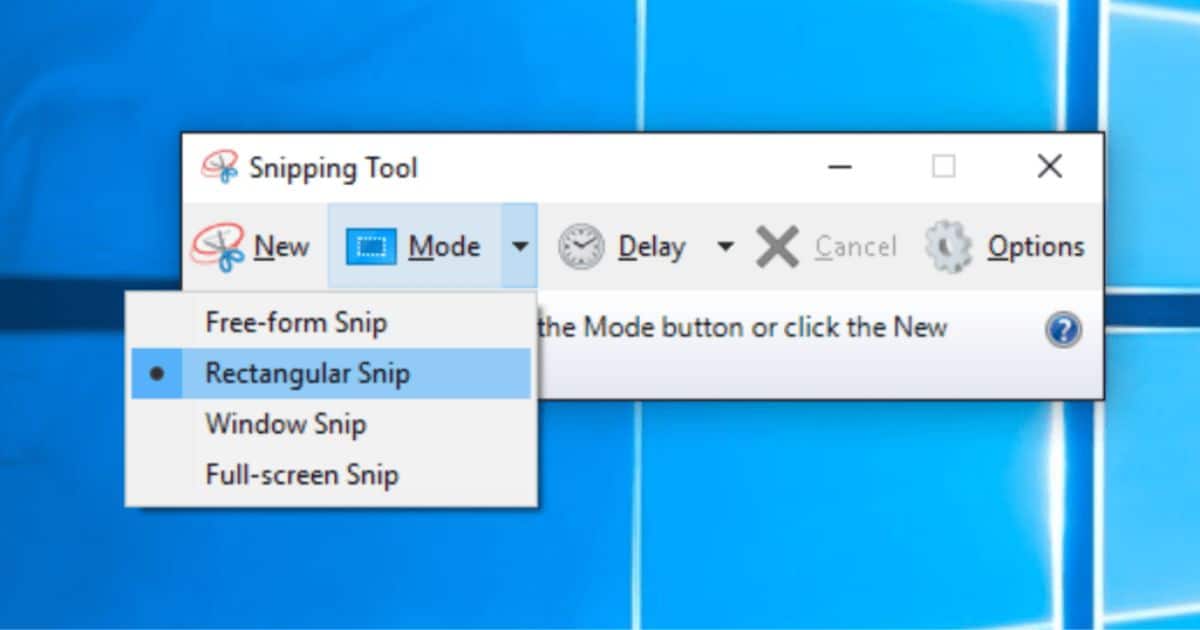
Taking screenshots is one of the most common clipping tasks on a PC. You can capture an entire screen, a specific window, or a selected region. There are several methods you can use. Press the “Print Screen” button on your keyboard. Open an image editing program and paste the screenshot. Press “Print Screen” on Windows to capture the entire screen.
Use “Alt + Print Screen” to capture the active window. Press “Command + Shift + 3” on macOS to capture the whole screen or “Command + Shift + 4” to select a specific region. Offer more advanced features, such as annotation and image editing capabilities. Dedicated third-party screenshot tools provide.
Clipping Text
Copying and clipping text from various sources is another essential skill for efficient digital workflow. You can select and cut specific portions of text, which is helpful. You should have to know properly how to clip things on pc. Whether working on a document, browsing the web, or reading an e-book, this function can be handy. You can highlight and copy text with most text editors and word processors.
You can then paste it into other documents or applications. Specific web browsers offer built-in clipping features. They enable you to save selected text to a note-taking app or a designated folder. There are standalone clipboard managers available. They enhance clipboard functionality. They allow you to store and organize copied items.
Saving Images
Saving images from the web or other applications is another common clipping task. On most web browsers, you can right-click on an image and select “Save Image As” to save it to your desired location on your PC. You can use the screenshot methods mentioned earlier to capture an image and save it as a file. Specialized screenshot tools often provide more features, such as naming and categorizing images or capturing scrolling web pages.
Organizing Clipped Items
Once you’ve mastered clipping on your PC, you must have effective methods for organizing your cut items. With proper organization, your clipped content can become manageable. It can be challenging to find when you need it. Here are a few tips to help you keep your clipped items organized:
Folder Structure
Creating a logical folder structure is crucial for organizing your clipped items. Consider creating main folders. Divide them into work, personal, research, or hobbies categories. Within each main folder, create subfolders that further classify your clipped items. For example, under the “Work” folder, you might have subfolders for different projects or clients. By having a well-organized folder structure, you can locate your clipped items. You can retrieve them whenever you need them.
Naming Conventions
Using consistent and descriptive names for your clipped items can improve organization. Give screenshots or images meaningful names. Reflect content or context. For example, instead of using generic words like “screenshot1.png,” consider using terms like “Product Mockup – June 2023” or “Website Design Inspiration – Homepage.” Save it as a text file with a relevant name. Paste it into a note-taking app with appropriate tags or labels.
Tagging and Labeling
Consider using tags or labels to categorize further and classify them. To organize your clipped items, put them into folders. Many note-taking apps allow you to add tags or labels to your clipped items. File management software and clipboard managers also provide this feature. Tags can be keywords or phrases that represent the clipped item’s content, source, or purpose. For example, you could tag a clipped recipe with “food,” “recipe,” and “dessert.” By using tags or labels, you can filter items. You can also search for specific clipped items based on their attributes.
Advanced Clipping Tools
Most operating systems provide basic clipping functionalities. Advanced clipping tools offer more features and customization options. These tools can further enhance your clipping experience and make it even more efficient. Here are a few notable advanced clipping tools worth exploring:
Evernote
Evernote is a popular note-taking app that offers robust clipping capabilities. It lets you capture screenshots, save web pages, clip text, and store images. With Evernote, you can organize your clipped items. You can add and annotate tags with highlights, comments, or drawings. Evernote also syncs your clipped content across devices, making it accessible wherever you go.
Microsoft OneNote

Microsoft OneNote is another powerful note-taking and clipping tool. It enables you to capture screenshots, clip web pages, and save text and images. OneNote provides a flexible canvas. You can organize your clipped items into notebooks, sections, and pages. You can also add tags, create checklists, and collaborate with others on shared notebooks.
Snagit
Snagit is a feature-rich screenshot and clipping tool designed for professionals and power users. It offers a wide range of capture options. These include scrolling screenshots, panoramic captures, and timed captures. Snagit provides advanced editing features. You can annotate, crop, and enhance your clipped content. Snagit has robust organizational capabilities. It helps keep your clipped items organized and accessible.
FAQs
How do I capture a screenshot on my PC?
Press “Print Screen” (Windows) or “Command + Shift + 3” (macOS).
How can I save a screenshot as an image?
Paste it into an image editor and save it as PNG or JPEG.
How do I copy and clip text?
Select text, then press “Ctrl + C” (Windows) or “Command + C” (macOS).
Are there tools to organize clipped items?
Yes, note-taking apps and clipboard managers can help organize.
How do I save images from the web?
Right-click on an image and select “Save Image As.”
Conclusion:
In conclusion, how to clip things on pc? Clipping is a versatile skill. It empowers you to harness the power of digital information. By understanding the methods and tools available, you can become proficient. It unlocks a world of possibilities. If you use a computer, clipping can improve your productivity and organization. Whether you are a student, professional, or casual user doesn’t matter. Start exploring the clipping techniques discussed in this article. Take your digital workflow to the next level.
Mastering the art of clipping things on your PC is valuable. It can enhance your digital workflow. Knowing the proper techniques and tools can save you time and effort. Capture screenshots, select and copy text, and save images. This knowledge is valuable. You can clip various elements on your PC. It allows you to organize, reference, and use digital content more. Incorporate these clipping practices into your daily routine. Experience the benefits of an optimized and streamlined digital experience.
Read more related articles on techytrust…

Brook over 3 years of professional gaming, esports coaching, and gaming hardware reviews to provide insightful expertise across PC, console, and mobile gaming.