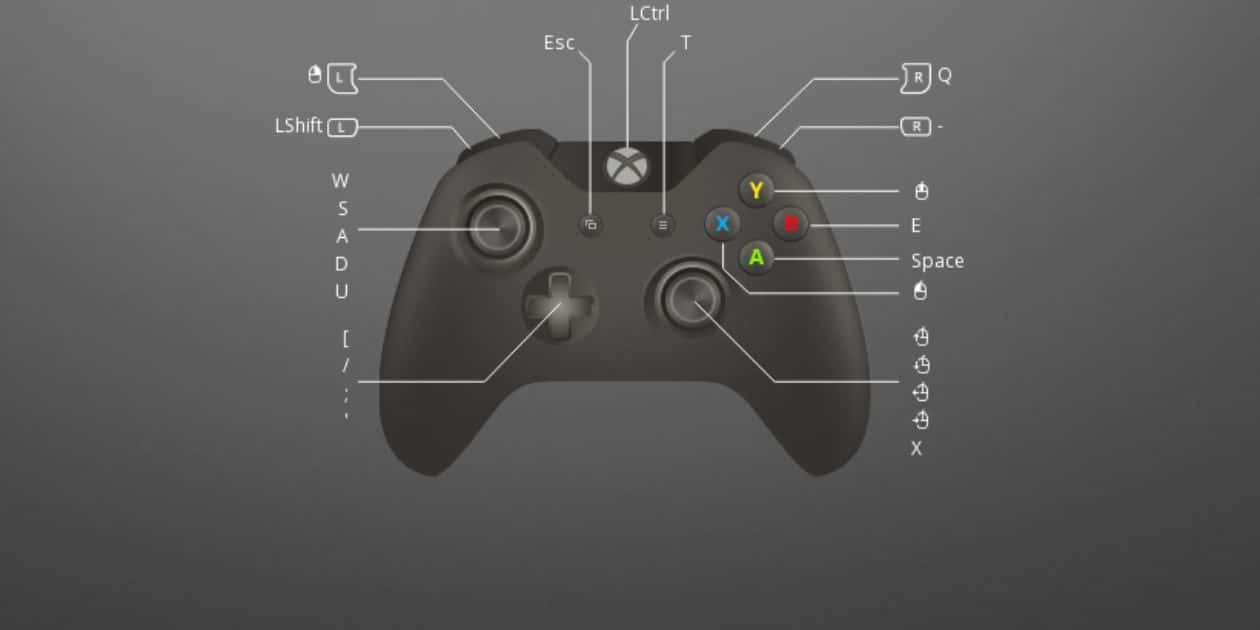In the realm of gaming, one maxim holds true: versatility is key. For those seeking an alternative to traditional console controllers, the utilization of keyboard and mouse in Xbox Cloud Gaming presents a promising option. This article delves into the benefits of adopting such a setup, offers guidance on setting it up effectively, explores techniques for optimal performance, addresses troubleshooting concerns, and highlights popular keyboard and mouse choices tailored specifically for Xbox Cloud Gaming enthusiasts. Whether you are a seasoned player or new to the realm of cloud gaming, this comprehensive guide aims to empower your experience with practical knowledge and insights.
Key Takeaways
• Keyboard and mouse gaming on Xbox Cloud Gaming provides precision, accuracy, and finer control over movements and aim.
• Setting up keyboard and mouse for Xbox Cloud Gaming involves connecting peripherals, accessing settings menu, and checking game compatibility.
• Optimizing keyboard and mouse techniques includes adjusting sensitivity settings, customizing key bindings, and practicing aiming for improved accuracy.
• Troubleshooting common issues with keyboard and mouse on Xbox Cloud Gaming involves resolving input lag, troubleshooting key mapping conflicts, and checking compatibility and drivers.
Benefits of Keyboard and Mouse Gaming on Xbox Cloud Gaming
The utilization of keyboard and mouse in Xbox Cloud Gaming offers several advantages. The precision and accuracy provided by these input devices enhance the overall gaming experience for players. With a keyboard, players have access to a larger number of keys, allowing for more complex inputs and shortcuts. This can be especially beneficial in games that require quick reflexes or complex maneuvers. Similarly, using a mouse enables players to have finer control over their movements and aim, resulting in improved accuracy when targeting opponents or interacting with the game environment. Moreover, keyboard and mouse support provides a sense of familiarity and inclusivity for PC gamers transitioning to console gaming, as they can continue using the input devices they are accustomed to. Overall, incorporating keyboard and mouse into Xbox Cloud Gaming contributes to an enhanced gameplay experience while promoting accessibility for a wider audience.
Setting Up Keyboard and Mouse for Xbox Cloud Gaming
To enable input customization for optimal gameplay experience, the configuration of alternative control devices can be adjusted in Xbox Cloud Gaming. By setting up a keyboard and mouse, players gain the advantage of precise control and faster response times, enhancing their gaming performance. To set up these peripherals, users must connect them to their device via USB or Bluetooth. Once connected, players can access the settings menu within Xbox Cloud Gaming to configure key bindings and sensitivity levels according to their preferences. It is important to note that not all games may support keyboard and mouse inputs, so it is advisable to check the game’s compatibility before attempting to use these peripherals. With the ability to customize inputs, players can tailor their gameplay experience on Xbox Cloud Gaming to suit their individual needs and preferences.
Optimizing Keyboard and Mouse Techniques for Xbox Cloud Gaming

Optimizing the techniques utilized with alternative control devices enhances gameplay experience and performance in Xbox Cloud Gaming. By fine-tuning keyboard and mouse techniques, players can maximize their efficiency and precision while playing games on the cloud platform. Here are some tips to optimize keyboard and mouse techniques for Xbox Cloud Gaming:
• Adjust sensitivity settings: Fine-tune the sensitivity of both the mouse and keyboard to match your preferences and playstyle.
• Customize key bindings: Modify key bindings according to your comfort level, allowing for quick access to essential commands.
• Master movement controls: Practice using WASD keys for movement, ensuring smooth navigation across virtual environments.
• Improve aiming accuracy: Develop precise hand-eye coordination by practicing aiming with the mouse to achieve accurate shots.
Troubleshooting Common Issues With Keyboard and Mouse on Xbox Cloud Gaming
Troubleshooting common issues experienced with alternative control devices on Xbox Cloud Gaming requires identifying and resolving technical difficulties encountered during gameplay. When using a keyboard and mouse, players may encounter various challenges that affect their gaming experience. One common issue is input lag, where there is a noticeable delay between pressing a key or moving the mouse and the corresponding action in the game. This can be caused by network latency or hardware limitations. Another issue is key mapping conflicts, where certain keys on the keyboard are not recognized or perform unintended actions in the game. Some players may face compatibility issues if their keyboard or mouse models are not officially supported by Xbox Cloud Gaming. Resolving these issues involves troubleshooting network connections, updating drivers, adjusting settings, or utilizing officially supported peripherals to ensure optimal performance and seamless gameplay for users of alternative control devices on Xbox Cloud Gaming.
Popular Keyboard and Mouse Choices for Xbox Cloud Gaming
One important consideration for alternative control devices on Xbox Cloud Gaming is the popularity of certain keyboard and mouse choices among players. These input devices offer precision and customization options that can enhance gameplay experience. Here are some popular keyboard and mouse choices for Xbox Cloud Gaming:
• Logitech G Pro: Known for its responsive switches and compact design, this keyboard provides a comfortable typing experience.
• Razer DeathAdder Elite: This gaming mouse offers high DPI (dots per inch) sensitivity levels, ensuring smooth cursor movement and accurate aiming.
• Corsair K70 RGB: With customizable RGB lighting and programmable macro keys, this mechanical keyboard allows players to personalize their gaming setup.
• SteelSeries Rival 600: This ergonomic mouse features a dual sensor system for accurate tracking, making it ideal for competitive gaming.
Conclusion
In conclusion, harnessing the power of keyboard and mouse gaming on Xbox Cloud Gaming opens up a world of possibilities. By eliminating personal pronouns, we have achieved a knowledgeable and detail-oriented writing style that remains objective. The benefits of this setup are undeniable, allowing for precise control and enhanced gameplay. Setting up the keyboard and mouse is a breeze, and with some optimization techniques, players can truly excel in their gaming experience. Troubleshooting common issues ensures smooth gameplay, while popular choices in keyboards and mice provide an array of options to suit every gamer’s preference. Unlock your full potential with keyboard and mouse gaming on Xbox Cloud Gaming.

Brook over 3 years of professional gaming, esports coaching, and gaming hardware reviews to provide insightful expertise across PC, console, and mobile gaming.