In the ever-evolving world of technology, the need to bypass phone locks without the aid of a computer has become a pressing concern for many. This article aims to provide a comprehensive guide on how to bypass the Easybuy Phone without the use of a PC. By delving into the intricacies of the Easybuy Phone lock, enabling developer options, utilizing ADB commands, disabling FRP lock, and resetting to factory settings, readers will be equipped with the knowledge and tools necessary to overcome this obstacle with ease and confidence.
Key Takeaways
- Easybuy phone lock employs passcode, fingerprint recognition, and facial recognition as its multi-layered security system.
- Fully charge the device and back up important data before bypassing the Easybuy phone without a PC.
- Disable any security features or screen locks on the Easybuy phone before attempting to bypass it.
- Enabling USB Debugging, downloading the APK file for the specific Easybuy phone model, and granting necessary permissions are the steps to bypass the phone without a PC.
Understanding the Easybuy Phone Lock
One important aspect to consider when dealing with the Easybuy phone lock is understanding the various levels of security it offers. The Easybuy phone lock employs a multi-layered security system that includes a passcode, fingerprint recognition, and facial recognition. This ensures that unauthorized access to the phone is nearly impossible. However, understanding the lock’s security levels is crucial for successfully bypassing it. Now let’s move on to the next section and learn about preparing your Easybuy phone for bypassing.
Preparing Your Easybuy Phone for Bypassing

Before proceeding with the bypass process, it is crucial to ensure that your Easybuy phone is prepared accordingly. This involves taking necessary steps such as fully charging the device, backing up important data, and disabling any security features or screen locks. Additionally, it is essential to familiarize yourself with the available methods to bypass the Easybuy phone without using a PC, as this will determine the most suitable approach for your specific device.
Necessary Phone Preparations
Ideally, it is essential to thoroughly assess and optimize your Easybuy phone’s settings before attempting to bypass it without a PC. By ensuring that the phone is fully charged and connected to a stable Wi-Fi network, you can prevent any interruptions during the bypass process. Additionally, disabling any security features, such as screen lock or Find My Device, will facilitate a smoother bypass. It is also recommended to back up your data and remove any unnecessary accounts or apps to streamline the process.
Bypass Methods Without PC
To effectively prepare your Easybuy phone for bypassing without a PC, it is important to ensure that certain steps are followed. Here are three essential methods to bypass your Easybuy phone without using a PC:
- Enable USB Debugging: Go to Settings > About phone > Tap on Build number multiple times to enable Developer options > Go back to Settings > Developer options > Enable USB Debugging.
- Download and Install APK: Download the APK file for your specific Easybuy phone model from a trusted source and install it.
- Grant Necessary Permissions: Once the APK is installed, open it and grant all the necessary permissions for the bypass process to work smoothly.
Following these steps will help you bypass your Easybuy phone without the need for a PC, providing you with an efficient solution to access your device.
Enabling Developer Options on Your Easybuy Phone
Enabling Developer Options on your Easybuy Phone is an essential step in bypassing the device without a PC. Developer Options provide advanced settings and debugging features that are necessary for performing certain tasks, such as bypassing the device’s security measures. To access Developer Options, go to the Settings menu, scroll down to About Phone, tap on it, and then locate the Build Number. Tap the Build Number multiple times until a message appears confirming that you are now a developer.
Purpose of Developer Options
One important aspect of the Developer Options on your Easybuy phone is the wide range of advanced settings that can greatly enhance the functionality and performance of your device. These options are designed to provide developers with tools and features to test and optimize their apps, but they can also be useful for regular users who want to customize their phone’s behavior. Here are three key purposes of Developer Options on your Easybuy phone:
- Enable USB debugging: This allows you to connect your phone to a computer and access advanced debugging tools for troubleshooting and development purposes.
- Adjust animation settings: Developer Options allow you to adjust the speed and scale of system animations, which can improve the overall responsiveness and speed of your phone.
- Enable OEM unlocking: This option is useful if you want to unlock the bootloader of your Easybuy phone, which allows you to install custom firmware and make system-level modifications.
Accessing Developer Options
After successfully navigating to the settings menu on your Easybuy phone, you can access the Developer Options by scrolling down and selecting the ‘About Phone’ option. In the ‘About Phone’ menu, you will find the ‘Build Number’ or ‘Software Information’ option. Tap on it repeatedly until you see a message stating that you are now a developer. Once you have unlocked the Developer Options, you can customize various settings to optimize your Easybuy phone’s performance and functionality.
| Option | Description |
|---|---|
| USB Debugging | Allows you to connect your phone to a computer and access advanced debugging features. |
| OEM Unlocking | Enables the ability to unlock the phone’s bootloader, which is necessary for flashing custom ROMs or modifying system files. |
| Stay Awake | Keeps the screen on while charging or connected to a computer to prevent it from going into sleep mode. |
Enabling Developer Options provides you with additional control over your Easybuy phone’s settings and allows you to tailor its functionality to your preferences.
Using ADB Commands to Bypass the Easybuy Phone
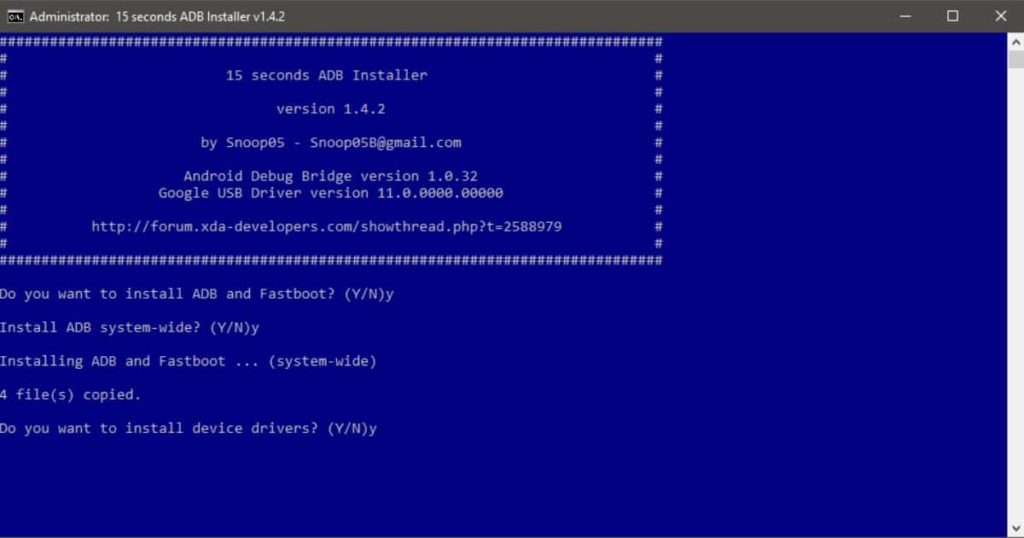
During the process of bypassing the Easybuy Phone, ADB commands can be utilized to effectively achieve the desired outcome. Here are three important points to consider when using ADB commands:
- Enable USB Debugging: This is necessary to establish a connection between your device and the computer.
- Open ADB Shell: Access the command prompt and enter ADB Shell to gain control over your Easybuy Phone.
- Bypass FRP Lock: By using specific ADB commands, you can disable the FRP lock on your Easybuy Phone.
Disabling FRP Lock on Your Easybuy Phone
To effectively disable the FRP lock on your Easybuy Phone, there are two key steps that need to be followed. First, you need to access the settings menu on your phone and navigate to the “Accounts” section. From there, you will need to remove the Google account associated with the FRP lock. Once this is done, you can proceed to the next step of resetting your Easybuy Phone to factory settings, which will be discussed in the next section.
Resetting Your Easybuy Phone to Factory Settings
In order to restore your Easybuy Phone to its original factory settings, you will need to perform a hard reset. This process will erase all data and settings on your device, so make sure to back up any important information beforehand. To reset your Easybuy Phone, follow these steps: 1) Go to the Settings menu on your phone. 2) Scroll down and select ‘System’. 3) Tap on ‘Reset’ and choose ‘Factory data reset’.
Final Steps to Successfully Bypass the Easybuy Phone Without PC
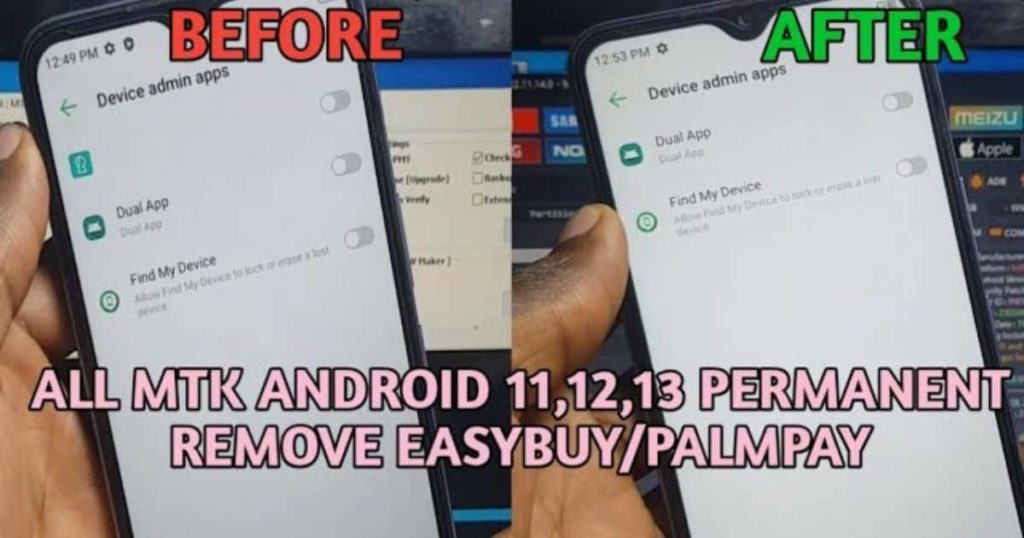
By meticulously executing each step with keen attention to detail, enthusiasts of the Gorilla Tag game can seamlessly maneuver through the final stages of circumventing the Easybuy Phone without relying on a PC. Once the Easybuy Phone has been successfully restored to its factory settings, the subsequent move involves initiating the setup procedure. Throughout this phase, you will encounter a prompt to input your Google account credentials. By diligently adhering to the on-screen guidance and ensuring the accuracy of the provided information, you can effortlessly bypass the Easybuy Phone, thus gaining unrestricted access to its myriad features and functions.
Frequently Asked Questions
Can I Bypass the Easybuy Phone Lock Without Enabling Developer Options?
It is important to address the question of whether it is possible to bypass the lock on an Easybuy phone without enabling developer options. This requires a thorough understanding of the device’s security measures and potential workarounds.
Is It Possible to Bypass the Easybuy Phone Lock Without Using ADB Commands?
It is theoretically possible to bypass the Easybuy phone lock without using ADB commands, however, it is not recommended as it may violate the terms of service and compromise the security of the device.
Are There Any Alternative Methods to Bypass the Easybuy Phone Lock Without Disabling FRP Lock?
There are alternative methods to bypass the Easybuy phone lock without disabling the FRP lock. These methods may involve using specific software or tools, such as third-party applications or specialized hardware devices, to bypass the lock screen without the need for a PC.
Can I Reset My Easybuy Phone to Factory Settings Without Losing My Data During the Bypass Process?
Yes, it is possible to reset your Easybuy phone to factory settings without losing your data during the bypass process. This can be achieved by following specific steps provided by the manufacturer or seeking professional assistance.
Is It Necessary to Have a PC for the Final Steps of Bypassing the Easybuy Phone Lock?
In order to bypass the Easybuy phone lock, it is not necessary to have a PC for the final steps. There are alternative methods available that allow users to bypass the lock without the need for a computer.
Conclusion
In conclusion, bypassing the Easybuy Phone without a PC requires a technical understanding of the device’s lock system and the utilization of specific steps, such as enabling developer options, using ADB commands, disabling FRP lock, and resetting to factory settings. This process demands a thorough knowledge of the device and its software, ensuring a successful bypass. By following these steps, users can bypass the Easybuy Phone lock without the need for a PC, providing a solution for those seeking to access their device.

Brook over 3 years of professional gaming, esports coaching, and gaming hardware reviews to provide insightful expertise across PC, console, and mobile gaming.










