View Wyze Cam on PC lets users view the live feed or recorded videos from a Wyze Cam security camera. It is a convenient way to keep the home safe and secure. Plus, it is easy to set up and use. Install the necessary software or application on the PC. Connect the PC to the Wyze Cam via a network connection. Ensure that the connection is secure.
Are you tired of squinting at a tiny phone screen to watch your Wyze footage? No need for hardship anymore! You know How To View Wyze Cam On Pc with ease. It will give you a more significant and better viewing experience. Use it to track your home, check on your pets, or look after your family.
Wyze Cam is a popular security camera that helps you keep your home or office safe. You can access and manage it via the easy-to-use mobile app. The camera is small in size, allowing you to place it anywhere. It offers live streaming, motion detection, two-way audio, and night vision. You also have the choice to use cloud or local storage. Take a cup of coffee and read the complete article.
Using an Emulator to View Wyze Cam on PC
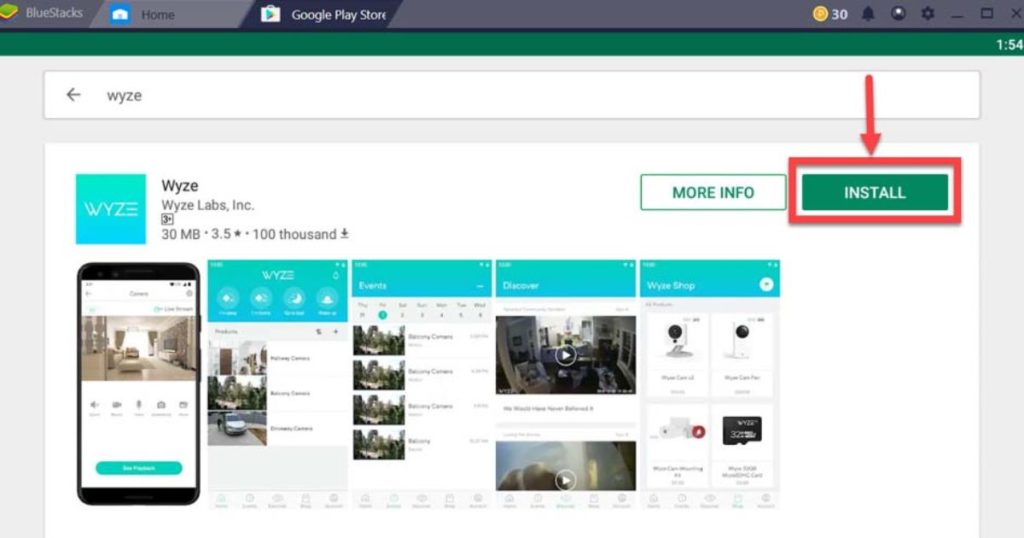
While there are various methods to view Wyze Cam on a PC, one effective approach involves using an emulator. An emulator is a software that enables the PC to mimic the functions of a smartphone or tablet, allowing users to run mobile applications on their computer. One popular android emulator that can be used for this purpose is the Bluestack android emulator. To view Wyze Cam on PC using the emulator approach, users need to download and install the Bluestack emulator on their computer. Once installed, they can access the Google Play Store within the emulator and download the Wyze Cam app. After launching the Wyze Cam app, users can log in to their Wyze account and access their cameras on the PC, providing a convenient way to monitor their surveillance footage.
Direct Streaming: A Step-by-Step Guide
One effective approach for viewing Wyze Cam on a PC is by following a step-by-step guide on direct streaming, which provides users with an indefinite number of options to access their surveillance footage. By setting up the RTSP (Real Time Streaming Protocol) feature on the Wyze Cam, users can directly stream the video feed to their PC. The setup process involves enabling the RTSP feature through the Wyze app and configuring the desktop app or software to receive the video feed. Once the setup is complete, users can access their Wyze Cam’s video feed on their PC, providing an additional platform to monitor their surroundings. This method allows for a seamless integration of the Wyze Cam into a PC setup, giving users more flexibility and convenience in viewing their surveillance footage.
Troubleshooting Wyze Cam on PC
The troubleshooting process for accessing Wyze Cam on a PC can be resolved by following the manufacturer’s guidelines and utilizing the available resources. To view Wyze Cam on a PC, first, ensure that the camera is properly set up and connected to the internet. Verify that the Wyze Cam app is installed on the PC and that you are logged in with the correct account credentials. If you encounter any issues, check for software updates for both the camera and the Wyze Cam app. It is also important to ensure that your PC meets the minimum system requirements for running the app. If problems persist, consult the Wyze Cam support website or reach out to their customer support for further assistance. By following these troubleshooting steps, you should be able to successfully view your Wyze Cam on your PC.
Key Features of Wyze Cam
Wyze Cam is an excellent choice for home security. It is small, so it can go wherever you need in your home. Its video resolution ensures sharp and transparent pictures, making it an excellent surveillance device. Wyze Cam also has motion detection, telling you if it sees anything moving. You can also talk to people or your pets with its two-way audio.
Wyze Cam has excellent night vision, letting you see in dark conditions. You can control the camera from anywhere using your phone, tablet, or pc. It is a good value, has cloud and local storage options, and is an easy-to-use app. Setting up and customizing the camera settings is fast and straightforward.
Wyze Cam on PC

How To View Wyze Cam On Pc First, download the Wyze app to your computer. Then open the app, create an account, or log in if you already have one. After that, select the Add a Device option and choose Wyze Cam on PC. Now follow the instructions on the screen to connect your Wyze Cam to your computer. It usually requires you to join the camera to your home WiFi network, scan a QR code, or enter a particular device ID.
You can customize the settings to fit your needs once you connect your Wyze Cam. These settings may include changing the video quality. They may also involve turning on motion detection or setting alert notifications. You can also choose to save the footage on the cloud. After setting up, you can now view the live feed from Wyze Cam on your computer and access features from the corresponding app. Now you can watch your home or office security with Wyze Cam on your PC.
Adding Wyze Cam to Your PC
If you have a Wyze Cam, you can access its video feed on your PC. Enabling the RTSP (Real-Time Streaming Protocol) functionality allows you to use third-party software or apps. These apps support RTSP streaming. Several Wyze Cam models have a direct USB connection available on them. You can connect the camera to your laptop using a USB cable. You can immediately access the live feed and adjust the camera settings without installing extra software or apps.

Changing Wyze Cam Settings on Your PC
You are using your PC to change how your Wyze Cam on your PC works. Connect your View Wyze Cam on your PC, open the Wyze app or software, and go to the settings menu. There are several options available. These include video quality, motion detection sensitivity, audio settings, night vision mode, recording settings, and storage options.
You can also choose between cloud and local storage. Once you have made the changes, remember to save them so they are active. This way, you can personalize your Wyze Cam according to your surveillance needs and have it improved.
Fixing Common Wyze Cam Problems
If you have problems with your View Wyze Cam on your PC, ensure your WiFi password is correct. Do a power cycle on your camera and router if the camera connection does not work. Clean the lens and adjust focus if the video feed is blurry or distorted. Ensure nothing is blocking the lens if the night vision is not working. To fix motion detection, check the sensitivity settings and make sure nothing is blocking the camera view.
Ensure no obstacles are blocking your Wyze Cam’s microphone and speaker. Check that you have the right volume settings and enough storage space. If your app has a problem, get the latest update or reinstall the app. If something else is needed, get in touch with Wyze customer support. When you contact them, make sure you have the exact details of the issue you’re having. Following these steps can help you solve common Wyze Cam problems.
Using Wyze Cam to Increase Security
View Wyze Cam on PC is a great choice to improve your security. The camera has clear and sharp videos to spot anything unusual. You’ll immediately get a notification on your phone when it sees motion. You can even talk to anyone from your phone or PC near the camera. You can watch your home even in dark conditions, so you’ll be sure your property is safe.
You can stay calm knowing that your property is safe during the day and night. The Wyze app makes your security more robust. With it, you can watch your Wyze Cam’s live broadcast from anywhere. You can also look at old movies and personalize settings such as motion sensors and warnings. Wyze Cam includes cloud storage, so you can store and access your recorded material, providing extra protection against data loss or burglary.
FAQ’s
Can I access WYZE cam online?
Wyze Web View is a practical way to use a web browser to access the live feed and Event Replay of your Wyze Cam.
How do I watch video from a WYZE camera?
Connect to your camera’s live stream with the Wyze app. Click on View Playback. To watch the recorded video for a certain period in the recording, tap and drag the timeline.
Does Wyze have a PC application?
You’ll need an emulator to utilize the Wyze Cam software on your PC (emulating the phone environment, usually Android).
Which applications run on Wyze?
Several people use the software Tiny Cam [Pro] to view their Wyze Cameras.
Does Wyze function over WiFi?
An internet connection is required for your Wyze Cam to function. Thanks to the link, you may use the Wyze app to stream content, receive notifications, and adjust settings.
Conclusion
How To View Wyze Cam On Pc is convenient and helps ensure home security. Download the software or app, connect the camera to your PC, and provide a secure connection. This way, you can watch your house, protect your pets, and ensure your family is safe. It also offers a larger and clearer view, so you can see more detail when monitoring your property. Wyze Cam is an excellent option for home security.
It provides high video resolution, motion detection, two-way audio, night vision, and storage options. The Wyze app expands the camera’s capabilities. If your Wyze Cam on PC is having trouble, you can troubleshoot it. To do this, you can check the WiFi, clean the lens, adjust the settings, and get help from customer support. Wyze Cam gives you the power to protect what’s most important to you. It offers affordability, an interface, and great features. Get Wyze Cam and have complete control of your security.

Brook over 3 years of professional gaming, esports coaching, and gaming hardware reviews to provide insightful expertise across PC, console, and mobile gaming.










