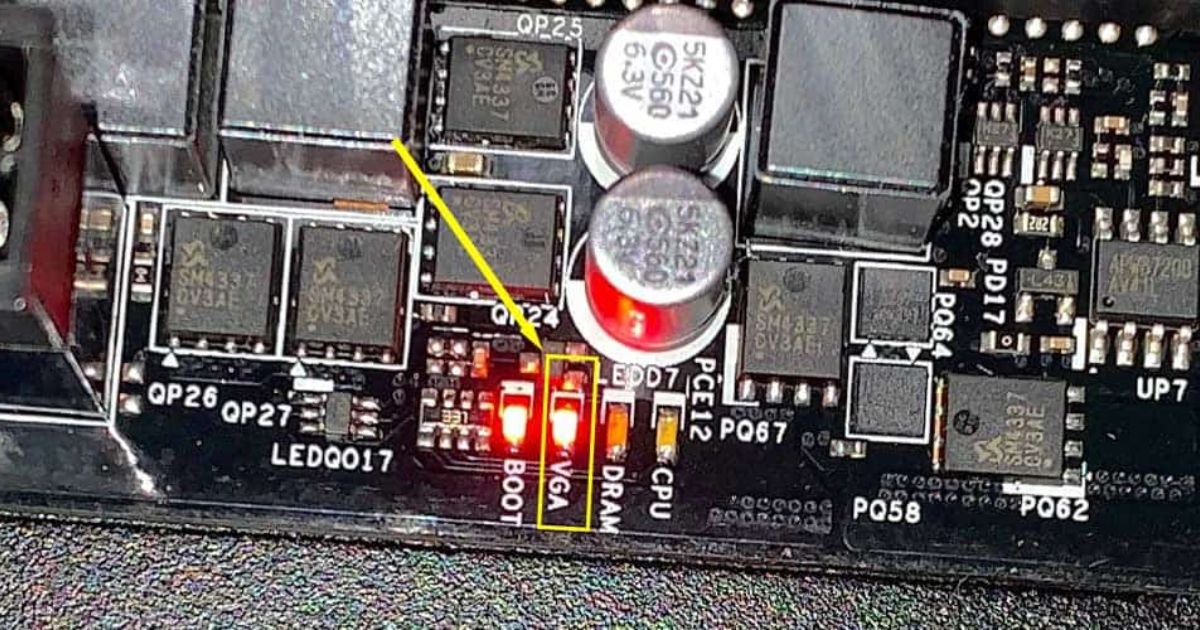Computers are crucial in our daily lives in today’s tech-driven world. We use them for work, entertainment, or staying connected with loved ones. It relies on various components to function correctly. The PSU is vital for supplying enough power to the computer. Knowing the wattage of your power supply is essential. It determines the capacity and compatibility of other hardware components.
Have you ever wondered how to check power supply wattage without opening PC? With our simple and effective method, you can determine the power supply wattage without touching a screwdriver. Goodbye to the long process of taking apart your PC; hello to a fast and easy solution.
Opening your PC to access the power supply unit is the most logical way to check its wattage. It can be daunting for those unfamiliar with a computer’s inner workings. Anyhow, there is an alternative method that does not need any physical intervention. This article will explore a technique that allows you to do just that.
Method 1:Check the PSU Label or Documentation

There are simple methods to check your power supply’s wattage without opening your PC. The first method involves checking the power supply unit (PSU) label or documentation. Here’s how you can do it:
- Locate the power supply unit in your computer. It is usually positioned at the back of the tower and is identifiable by its fan and many cables.
- Look for the label on the PSU. The title is usually affixed to the side or top of the power supply unit. It provides crucial information about the PSU, including the wattage.
- Sift through the label. You should be able to find the wattage rating indicated on the label. It may be listed as “W,” “Watt,” or “Wattage.”
- Take note of the wattage rating. The number indicates the most power the PSU can supply to your computer parts.
- Check the documentation if you need help finding the wattage information on the PSU label.
- Comes with your computer or power supply unit. Documentation, like manuals or spec sheets, contains wattage details.
This method lets you determine your power supply’s wattage without opening your PC. The label or documentation serves as a reliable source of information.
Method 2: Use a Wattage Meter or Power Meter

Another effective method involves using a wattage meter or power meter. Here’s how you can do it:
- Buy a wattage meter or power meter. These devices are available online or at electronics stores. Make sure to choose one compatible with your region’s power rating.
- Please turn off your computer and disconnect it from the power source. Safety should always be a priority when working with electrical devices.
- Connect the wattage or power meter to the wall socket or power source. Follow the guidelines provided with the device for proper connection.
- Plug your computer’s power cord into the wattage meter or power meter. Ensure that the connection is secure.
- Turn on the wattage meter or power meter. It will display the electrical measurements, including the wattage consumed by your computer.
- Check the wattage reading on the meter. The value shown is your computer system’s total power, including the power supply.
- Take note of the wattage reading. This value indicates the approximate wattage of your power supply.
Method 3: Consult the Manufacturer’s Website or Support
You need help checking the power supply wattage using the previous methods. You can always contact the manufacturer’s website or customer support for assistance. Follow these steps:
- Identify the make and model of your power supply unit. You can usually find this information on the PSU label or your computer’s documentation.
- Visit the manufacturer’s official website. Look for the support or customer service section.
- Navigate to the product support page or search for the specific model of your power supply unit.
- Look for the specifications or technical details of the power supply. These details should include the wattage information.
- Contact the manufacturer’s support if wattage info needs to be added to the website.
- Contact the manufacturer’s support team for the correct wattage of your power supply unit.
FAQ’s
How do I check my PC power supply wattage?
Check the label or documentation on the power supply unit itself for the wattage rating.
How can I test my power supply without plugging it in?
It isn’t easy to test a power supply without a power source. Consider using a power supply tester or consulting a professional technician.
Is there a way to check the power supply on the PC?
You can check the power supply by looking at the label or documentation. You can also use a wattage meter to measure power consumption.
How can I test my power supply without a motherboard?
Use a power supply tester to assess the power supply’s functionality independently.
How many watts is a computer power supply?
The computer power supply wattage can range from 300 watts to over 1000 watts. It depends on the system’s components and power requirements.
Conclusion
In conclusion, how to check power supply wattage without opening a PC is possible. Following the methods discussed, you can get the necessary information about your power supply unit. Checking the PSU label or documentation is a convenient option. It allows you to locate the wattage rating without any disassembly. Also, using a wattage meter or power meter directly measures power consumption. It gives you an approximate idea of your power supply’s capacity.
Checking the power supply wattage without opening your PC is a valuable skill. At times when it comes to upgrading or replacing components. Knowing the wattage ensures compatibility and prevents any power-related issues. It could arise from overloading the power supply.
Whether you refer to the label or documentation or use a wattage meter, these methods empower you to make informed decisions about your computer’s power supply without the hassle of accessing the unit. So, the next [‘time you need to check your power supply’s wattage, remember that you can do so without ever having to open your PC.

Brook over 3 years of professional gaming, esports coaching, and gaming hardware reviews to provide insightful expertise across PC, console, and mobile gaming.