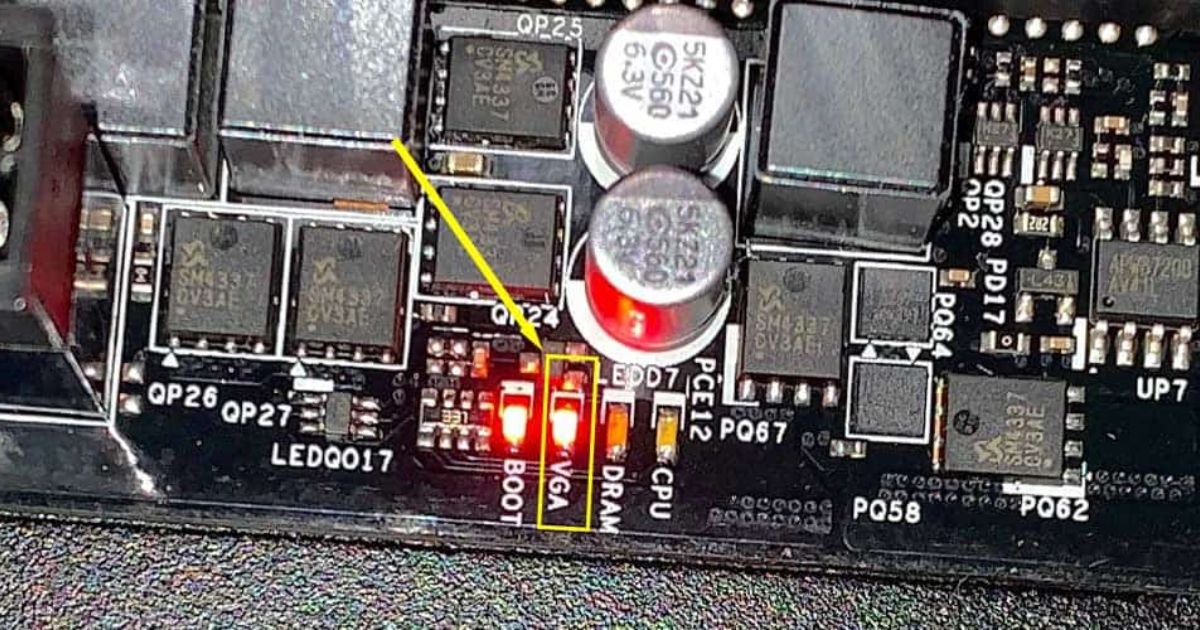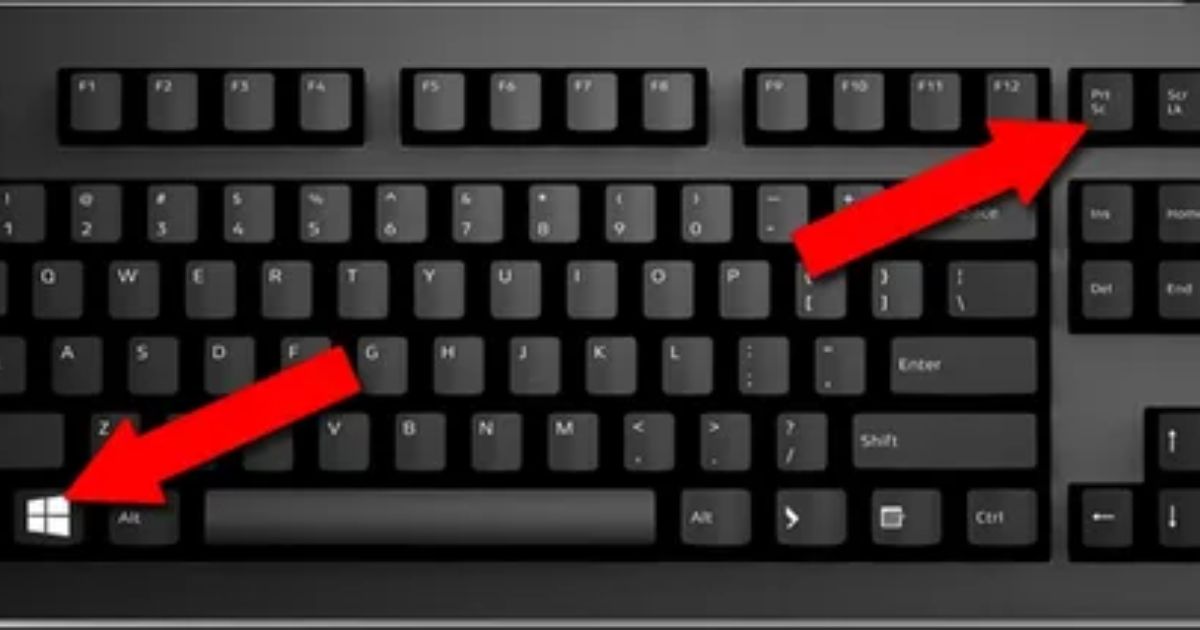The keyboard is an essential component of any laptop, facilitating efficient communication and productivity. However, when faced with the frustrating issue of a Gateway laptop keyboard not working, it is crucial to identify common issues and implement effective solutions. In this article, we will explore various troubleshooting methods, such as cleaning the keyboard, updating drivers, adjusting settings, and even replacing individual keys. Join us as we delve into this technical problem and provide expert advice to help you regain keyboard functionality and enhance your overall laptop experience.
Key Takeaways
- Unresponsive keys are a common issue faced by Gateway laptop users.
- Regularly cleaning the keyboard helps maintain its functionality.
- Updating drivers is crucial for resolving non-functional keyboard issues.
- Adjusting keyboard settings can help resolve non-functional keyboard issues.
Identifying Common Keyboard Issues
One of the most common keyboard issues experienced by Gateway laptop users is unresponsive keys. When faced with the problem of a Gateway laptop keyboard not working, it is important to identify the common keyboard issues that may be causing the problem. These issues can include hardware malfunctions, outdated drivers, or software conflicts. By identifying the specific issue, users can take the necessary steps to resolve the problem and restore the functionality of their keyboard.
Cleaning Your Keyboard

Regularly cleaning your Gateway laptop keyboard is essential for maintaining its functionality and preventing the buildup of dirt, dust, and debris. If your keyboard is not working, it could be due to a hardware error or simply because it needs cleaning. Start by turning off your laptop and gently removing any visible debris. You can use compressed air or a soft brush to clean between the keys. For deeper cleaning or if the issue persists, consider professional laptop keyboard repair services or try DIY solutions. Now let’s move on to the next section about updating your drivers.
Updating Your Drivers
To resolve issues with a non-functional Gateway laptop keyboard, it is crucial to update the drivers. The keyboard driver is a software component that allows the operating system to communicate with the keyboard hardware. Outdated or corrupted drivers can cause the keyboard to stop working properly. To update the keyboard driver, go to the Gateway website, locate the support section, and search for the latest driver for your specific laptop model. Download and install the driver following the provided instructions.
Adjusting Your Keyboard Settings
Adjusting the keyboard settings can help resolve issues with a non-functional Gateway laptop keyboard. Here are three things you can try to adjust your keyboard settings:
- Check the language settings: Ensure that the keyboard language is set correctly. Sometimes, a different language setting can cause the keyboard to malfunction.
- Disable Filter Keys: Filter Keys is a feature that ignores brief or repeated keystrokes. However, it can also cause the keyboard to stop working. Disable this feature to see if it resolves the problem.
- Update keyboard driver: Go to the Gateway website and download the latest keyboard driver for your laptop model. Installing the updated driver can fix any compatibility issues and restore functionality to your keyboard.
Replacing Individual Keys
Replacing individual keys on a Gateway laptop keyboard can be a cost-effective solution to resolve issues with non-functioning keys. If you are experiencing problems with specific keys not working on your Gateway laptop keyboard, replacing those keys can help restore functionality. To do this, you will need to carefully remove the faulty key and replace it with a new one. This process requires technical knowledge and precision, but with the right tools and instructions, you can easily replace individual keys on your Gateway laptop keyboard.
Just Answer in the News

The recent coverage of Just Answer in the news highlights the platform’s effectiveness in providing expert advice and solutions to a wide range of technical issues. With its extensive network of professionals, JustAnswer has become a go-to resource for individuals facing problems with their devices, including the issue of a gateway laptop keyboard not working. Users can simply post their questions and receive prompt responses from qualified experts, offering step-by-step guidance to resolve the problem. This feature has gained significant attention in recent news articles and has solidified JustAnswer’s reputation as a reliable source for technical assistance.
What Customers Are Saying
What’s the customer sentiment regarding the Wifi connectivity problem on Gateway laptops? Users experiencing issues with their laptop keyboards express frustration, seeking help from customer service for Wifi-related solutions. While some find success in repairs or replacements, others voice dissatisfaction with available options. There’s a clear demand for improved support and swift resolutions to Wifi-related keyboard concerns.
Meet the Experts
Seeking professional assistance and gaining expert advice are crucial steps in resolving the issue of a Gateway laptop keyboard not working. When facing such a problem, it is important to connect with knowledgeable individuals who specialize in laptop repairs. Consider reaching out to the following experts:
- Gateway Support: Contacting Gateway’s customer support team can provide you with the necessary troubleshooting steps and potential solutions specific to your laptop model.
- Local Computer Repair Services: Seek out certified technicians who have experience in repairing Gateway laptops. They can diagnose and fix the keyboard issue efficiently.
- Online Tech Communities: Joining online forums and communities dedicated to laptop troubleshooting can connect you with experts and enthusiasts who can offer valuable advice and guidance.
Gateway Laptop
Several models of Gateway laptops are available in the market, and they offer a range of features and specifications to meet the needs of different users. However, one common issue that users may encounter is when the Gateway laptop keyboard stops working. This can be frustrating as it hinders normal usage of the device. In such cases, users can try using an external keyboard to see if the problem lies with the laptop’s keyboard itself or with the device. If the external keyboard works, it indicates that the issue is with the laptop’s keyboard. To find answers and solutions to this problem, continue reading the article below.
Related Questions

Nine common questions related to Gateway laptop keyboard issues can help users troubleshoot and resolve their problems effectively. These questions include:
- Why is my Gateway laptop keyboard not working?
- How can I fix keyboard issues on my Gateway laptop?
- Can I repair my laptop keyboard myself or should I seek professional help?
Frequently Asked Questions
How Long Does It Usually Take to Clean a Gateway Laptop Keyboard?
Cleaning a Gateway laptop keyboard typically takes around 20-30 minutes. It involves removing the keys, cleaning the surface, and reassembling. However, the exact time may vary depending on the level of dirt and the experience of the person performing the task.
Can I Use a Regular Computer Keyboard With My Gateway Laptop if the Built-In Keyboard Is Not Working?
Yes, it is possible to use a regular computer keyboard with your Gateway laptop if the built-in keyboard is not working. This can be done by connecting the external keyboard to your laptop’s USB port.
Are There Any Specific Software Updates That Can Fix Keyboard Issues on Gateway Laptops?
While there are no specific software updates that can fix keyboard issues on Gateway laptops, troubleshooting steps such as checking for driver updates, restarting the laptop, or performing a system restore may help resolve the problem.
How Do I Know if I Need to Replace the Entire Keyboard or Just a Few Keys on My Gateway Laptop?
Determining whether to replace the entire keyboard or just a few keys on a Gateway laptop can be done by assessing the extent of the issue, consulting the manufacturer’s guidelines, and seeking professional advice if necessary.
Is There a Warranty for Gateway Laptop Keyboards, and if So, How Long Does It Cover?
Gateway offers a warranty for their laptop keyboards, covering defects in materials or workmanship. The duration of the warranty varies depending on the specific model and terms of purchase.
Conclusion
In conclusion, addressing keyboard issues on your Gateway laptop requires identifying common problems, cleaning the keyboard, updating drivers, adjusting settings, or replacing individual keys. By following these steps, you can effectively resolve keyboard malfunctions and ensure smooth functioning. Like a skilled technician, you can troubleshoot and fix any keyboard-related problem that arises, unlocking the full potential of your Gateway laptop.

Brook over 3 years of professional gaming, esports coaching, and gaming hardware reviews to provide insightful expertise across PC, console, and mobile gaming.