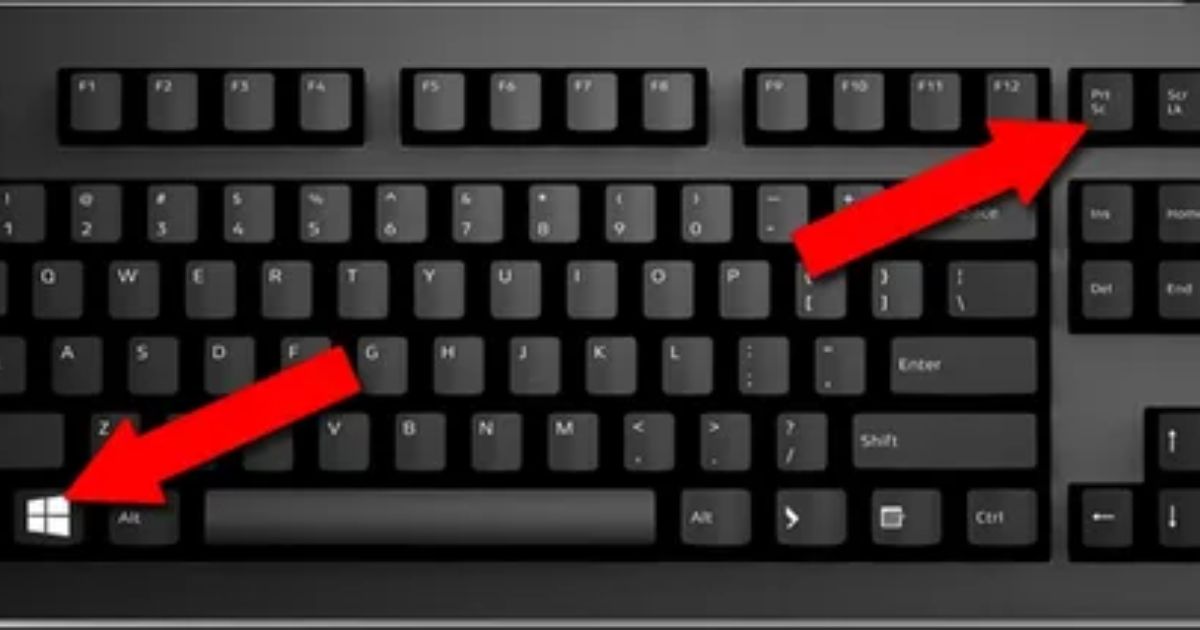Connecting a gaming PC to a monitor is essential in setting up a gaming rig. A monitor is the virtual output device for a computer, and a gaming PC requires a high-quality monitor to showcase its full potential. This article will guide you through connecting a gaming PC to a monitor. It will also provide the necessary hardware, steps to follow, and tips to optimize your gaming experience.
Are you tired of playing different games on your tiny laptop screen? Do you want to enjoy the full potential of your gaming PC? If yes, you must connect the gaming PC to the monitor. A high-quality gaming monitor can transform your gaming experience. It provides a larger screen, better image quality, and smoother gameplay. This article will guide you through connecting a gaming PC to a monitor.
It will also provide the necessary hardware, steps to follow, and tips to optimize your gaming experience. Gaming PCs can be custom-built or pre-assembled. Various configurations and specifications are available to suit different budgets and gaming needs. But a monitor is a display device that shows the output of a computer.
Features Of A Gaming Computer
Monitors come in various sizes, resolutions, and refresh rates and can have different types of connectors and ports. A gaming monitor is a high-performance monitor optimized for gaming. It has features like high refresh rates, low response times, and variable refresh rates. These features enhance the gaming experience.
Check the hardware requirements and ensure that you have all the necessary components. Connect your gaming PC to a monitor. You will require a computer with a graphics card and a display. Additionally, you will need a good cable to connect the two devices.
How to Connect with Monitor?

The most common video output ports on gaming PCs are HDMI, DisplayPort, and DVI. The most common video input ports on monitors are HDMI, DisplayPort, and VGA. You need to check which ports are available on your gaming PC and monitor and ensure they are compatible.
Gaming PC and monitors come in various models and types, making connecting them seem daunting. However, you can connect your gaming PC to a monitor with some knowledge and guidance. Before diving into the technicalities, let us define a gaming PC and a monitor.
Once you have checked the hardware requirements, you can connect your gaming PC to a monitor. The steps may vary depending on the ports and connectors available on your devices, but the general process is as follows:
1. Turn off your gaming PC and monitor.
2. Connect the cable to the video output port on your gaming PC.
3. Attach the opposite end of the video cable to the video input port located on your monitor.
4. Turn on your gaming PC and monitor.
5. Make sure to configure the display settings on your gaming PC to match the resolution and refresh rate of your monitor.
That’s it! You have connected your gaming PC to a monitor. There are a few extra tips and techniques that you can implement to enhance your gaming experience.
Choosing the Right Monitor
Choosing the right monitor is crucial for a good gaming experience. You must consider size, resolution, refresh rate, and response time to select a monitor that suits your gaming needs and budget.
Size:
A larger monitor can provide a more immersive gaming experience but can be more expensive and require more desk space. A 24-inch monitor balances size and affordability, while a 27-inch monitor can provide a larger screen.
Resolution:
A monitor’s resolution determines the images’ clarity and sharpness. Higher solutions like 4K and 1440p provide better image quality but require a more powerful graphics card. A 1080p monitor would be the best choice if you have a mid-range graphics card.
Refresh rate:
The refresh rate of a monitor is the number of times the screen refreshes per second. Higher refresh rates provide smoother gameplay, especially in fast-paced games like first-person shooters. A 60Hz monitor is the standard, but a 144Hz or 240Hz monitor can significantly improve gaming performance.
Response time:
The response time of a monitor is the time it takes for a pixel to change from one color to another. A lower response time provides less motion blur and ghosting, which can improve the gaming experience. A response time of 1 ms or 2 ms is ideal for gaming.
Cable Choices

Choosing the suitable cable to connect your gaming PC to a monitor is also essential for optimal performance. The most common video cables are HDMI, DisplayPort, and DVI.
· HDMI: HDMI is the most common video cable and supports audio and video transmission. HDMI 2.0 can support 4K resolution at 60Hz and HDR, making it ideal for gaming.
· DisplayPort: DisplayPort is another standard video cable. It supports high resolutions and refresh rates than HDMI. DisplayPort 1.4 can support 4K resolution at 120Hz and HDR, making it ideal for high-end gaming.
· DVI: DVI is an older video cable that supports lower resolutions and refresh rates than HDMI and DisplayPort. DVI is still used in some older monitors and graphics cards.
More Tips
Here are some tips to optimize your gaming experience:
· Enable Game Mode on your monitor: Game Mode optimizes the settings of your monitor. It reduces input lag and improves image quality.
· Adjust the brightness/Contrast: Adjust the brightness. Improve the contrast. It provides a more immersive experience.
· Use V-Sync or G-Sync: V-Sync and G-Sync are technologies. They synchronize the refresh rate of your monitor with the frame rate of your game, reducing screen tearing and stuttering.
· Keep your drivers updated: Updating your graphics card drivers can improve performance and fix any issues.
FAQs
What cables do I need to connect my gaming PC to a monitor?
The most common cables are HDMI, DisplayPort, and DVI.
How to connect gaming pc to monitor using HDMI?
Connect one end of the HDMI cable to your PC’s HDMI output and the other end to your monitor’s HDMI input.
How do I connect my gaming PC to a monitor using DisplayPort?
Connect one end of the DisplayPort cable to your PC’s DisplayPort output and the other to your monitor’s DisplayPort input.
How do I connect my gaming PC to a monitor using DVI?
Connect one end of the DVI cable to your PC’s DVI output and the other to your monitor’s DVI input.
What is the best resolution for a gaming monitor?
The best resolution depends on your graphics card. For mid-range graphics cards, 1080p is the best choice. For high-end graphics cards, 1440p or 4K is ideal.
What is the best refresh rate for a gaming monitor?
A higher refresh rate provides smoother gameplay. 60Hz is the standard, but 144Hz or 240Hz can improve gaming performance.
Conclusion:
In conclusion, how to connect gaming pc to monitor? Connecting your gaming PC to a monitor is easy and can improve your gaming experience. So, go ahead and connect your gaming PC to a monitor and enjoy gaming like never before.
Connecting your gaming PC to a monitor is essential in setting up a gaming rig. A high-quality monitor can enhance your gaming experience. It can provide a larger screen, better image quality, and smoother gameplay. In this article, we have guided you through connecting your gaming PC to a monitor. It also includes the hardware requirements, steps to follow, and tips to optimize your gaming experience.
When choosing a monitor, consider the size, resolution, refresh rate, and response time. Select a monitor that suits your gaming needs and budget. Choose a suitable cable. Use additional tips to enhance your gaming experience.

Brook over 3 years of professional gaming, esports coaching, and gaming hardware reviews to provide insightful expertise across PC, console, and mobile gaming.