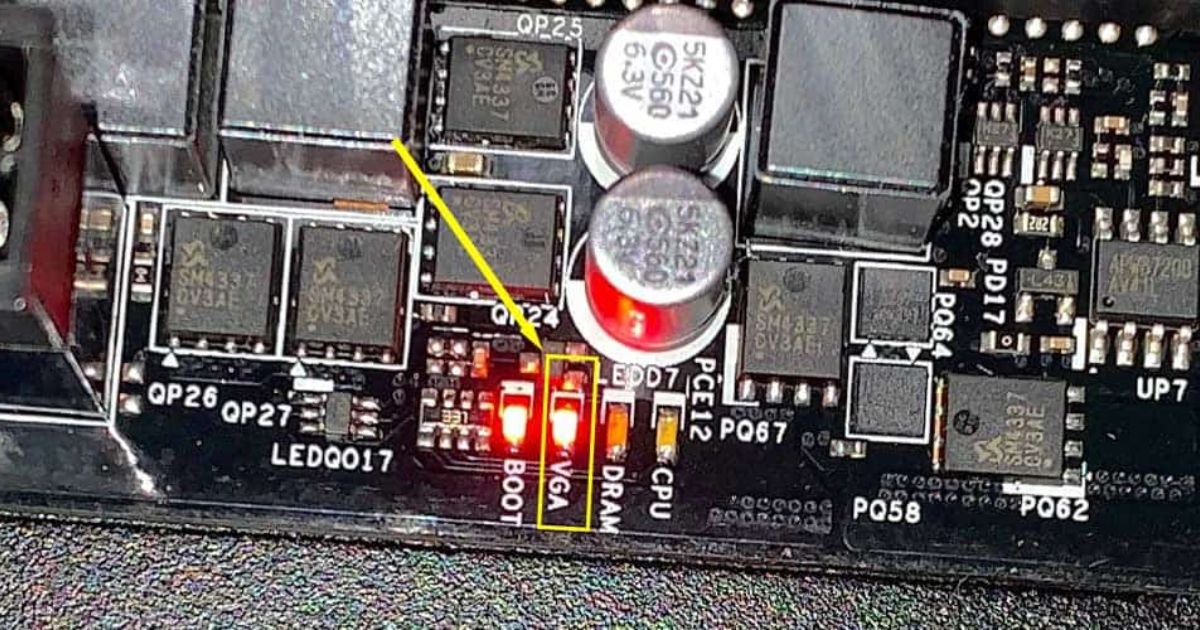Imagine you are in the midst of an intense gaming session, fully immersed in a virtual world, when suddenly your scroll wheel stops responding. Frustration sets in, and you find yourself desperately searching for a solution. Fear not, for this article is here to guide you through the intricate process of fixing a faulty scroll wheel on your gaming mouse. With a technical and knowledgeable approach, we will unravel the inner workings of your mouse and provide step-by-step instructions to restore its scrolling functionality, ensuring you can once again conquer the virtual realm with ease.
Key Takeaways
• Dirt and debris accumulation, mechanical wear and tear, software conflicts, and driver compatibility issues are common causes of a faulty scroll wheel on a gaming mouse.
• To disassemble the mouse, you will need a screwdriver, a clean and well-lit workspace, a small container or tray for organizing screws, and the wireless mouse receiver should be disconnected.
• The step-by-step guide to disassembling the mouse includes removing screws on the underside, gently detaching the top cover, locating the scroll wheel assembly, and inspecting and cleaning the wheel and surrounding area.
• To fix the scroll wheel encoder assembly, you should check mouse wheel settings, update mouse drivers, inspect the mouse encoder for wear or damage, and replace the encoder if necessary.
Common Causes of a Faulty Scroll Wheel
One of the key aspects to consider when troubleshooting a faulty scroll wheel is identifying the common causes behind its malfunction. In the context of a gaming mouse, the scroll wheel is a crucial component that allows players to navigate through menus, switch weapons, or zoom in and out. There are several common causes for a faulty scroll wheel. The most prevalent issue is dirt and debris accumulation, which can hinder the smooth movement of the wheel. Another common cause is mechanical wear and tear, especially in older or extensively used gaming mice. Additionally, software conflicts or driver compatibility issues can also lead to a malfunctioning scroll wheel. By understanding these common causes, users can effectively diagnose and fix their faulty scroll wheels, ensuring optimal performance in their gaming experience.
Preparing Your Tools and Workspace
Before beginning the process of fixing a scroll wheel on a gaming mouse, it is essential to prepare your tools and workspace, ensuring a smooth and efficient troubleshooting experience. Here are three items you will need:
1. Screwdriver: Depending on the type of gaming mouse you have, you may need a Phillips or a Torx screwdriver to open the mouse and access the scroll wheel mechanism. Make sure to choose the right size to avoid damaging the screws.
2. Workspace: Find a clean and well-lit area to work on your mouse. Clear any clutter and provide enough space to lay out the components and tools. It is also advisable to have a small container or tray to keep the screws and other small parts organized.
3. Wireless Mouse Receiver: If you are using a wireless gaming mouse, disconnect the receiver from your computer before starting the repair process. This will prevent any accidental clicks or interference during the repair.
Step-by-Step Guide to Disassembling Your Mouse

Throughout the step-by-step guide to disassembling your mouse, carefully follow each instruction to ensure a successful and thorough disassembly process. When encountering a scrolling issue on your gaming mouse, it is essential to examine the scroll wheel and its components. Disassembling the mouse will allow you to identify and fix any problems that may be causing the issue. Begin by removing the screws on the underside of the mouse to access the internal components. Gently detach the top cover and locate the scroll wheel assembly. Inspect the scroll wheel for any dust, debris, or damage. Clean the wheel and surrounding area using compressed air or a soft brush. If the scrolling problem persists, it may indicate a mouse hardware failure. In such cases, consider seeking professional assistance or replacing the mouse altogether.
Fixing the Scroll Wheel Encoder Assembly
As we delve into fixing the scroll wheel encoder assembly, it is crucial to understand the intricate relationship between the encoder and the sensor in order to troubleshoot and resolve any issues effectively. Here are three key points to consider when addressing problems with the scroll wheel encoder assembly:
1. Check mouse wheel settings: Ensure that the mouse wheel settings are properly configured in the software provided by the mouse manufacturer. Adjusting these settings can help resolve any inconsistencies or irregularities in scrolling behavior.
2. Update mouse drivers: Outdated or incompatible mouse drivers can often cause problems with the scroll wheel. It is essential to update the mouse drivers to the latest version provided by the manufacturer. This can be done by visiting the manufacturer’s website and downloading the appropriate drivers.
3. Inspect the mouse encoder: The mouse encoder is responsible for translating the physical movement of the scroll wheel into digital signals. If the encoder is defective or damaged, it can lead to scroll wheel issues. Carefully examine the encoder for any signs of wear or damage, and replace it if necessary.
Reassembling the Mouse and Testing the Scroll Wheel
After reassembling the mouse, it is important to thoroughly test the scroll wheel to ensure that it is functioning correctly. The scroll wheel is a crucial component of a gaming mouse, allowing users to navigate through webpages, documents, and adjust in-game settings. To test the scroll wheel, first, ensure that the mouse is properly connected to the computer. Then, open a document or webpage that allows scrolling. Gradually move the scroll wheel up and down, paying attention to the responsiveness and smoothness of the scrolling action. Check for any inconsistencies or delays in the mouse wheel speed. If the scroll wheel is not functioning properly, refer to the previous discussion topic on fixing the scroll wheel encoder assembly to troubleshoot the issue. By thoroughly testing the scroll wheel, users can ensure optimal performance and an enhanced gaming experience.
FAQ’s
How Long Does It Usually Take to Fix a Faulty Scroll Wheel on a Gaming Mouse?
The time required to fix a faulty scroll wheel on a gaming mouse varies depending on the specific issue and the expertise of the person performing the repair. It is important to diagnose the problem accurately before estimating a repair time.
Can I Fix a Faulty Scroll Wheel Without Disassembling the Mouse?
It is possible to fix a faulty scroll wheel on a gaming mouse without disassembling it. There are troubleshooting techniques such as cleaning the wheel, adjusting settings, or updating drivers that may resolve the issue.
Are There Any Common Mistakes to Avoid While Fixing the Scroll Wheel on a Gaming Mouse?
When attempting to fix a scroll wheel on a gaming mouse, it is important to be aware of common mistakes to avoid. These include applying excessive force, using incorrect tools, and not properly understanding the internal mechanisms of the mouse.
Is It Possible to Replace the Scroll Wheel With a Different Type of Wheel?
It is possible to replace the scroll wheel on a gaming mouse with a different type of wheel, as long as the new wheel is compatible with the mouse’s design and specifications.
What Should I Do if the Scroll Wheel Still Doesn’t Work After Following All the Steps in the Guide?
If the scroll wheel on your gaming mouse is still not working after following the steps in our guide, it is recommended to contact the manufacturer’s customer support for further assistance. They have the expertise to provide a tailored solution for your specific issue.
Conclusion
In conclusion, by following the step-by-step guide provided in this article, you can effectively fix a faulty scroll wheel on your gaming mouse. By disassembling the mouse and addressing the scroll wheel encoder assembly, you can restore its functionality and ensure smooth scrolling during gameplay. Remember to reassemble the mouse properly and test the scroll wheel before using it again. With the right tools and knowledge, you can easily resolve this issue and continue enjoying your gaming experience.

Brook over 3 years of professional gaming, esports coaching, and gaming hardware reviews to provide insightful expertise across PC, console, and mobile gaming.